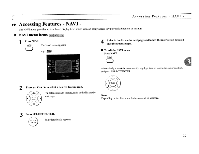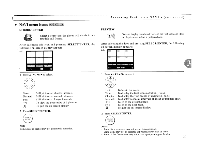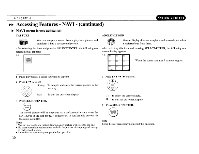Toshiba SD-H400-S-TU Installation Guide - Page 110
Accessing Features, continued, Normal, »13D
 |
View all Toshiba SD-H400-S-TU manuals
Add to My Manuals
Save this manual to your list of manuals |
Page 110 highlights
_ _C_h_a_p_t_e_f_3 ~~ Accessing Features NAVI - (continued) ~ NAVI menu items nVO:vl \teo I. co-I .... E.A.M.: Enhanced Audio Mode You can easily switch to a preferred audio enhancement. After selecting this icon and pressing SELECT/ENTER, the following onscreen display appears: ego I~~ Dialogue: ~ To control critical center channel information to make dialogue more intelligible (only when playing a DVD video disc recorded on the Dolby Digital recording system). • To use this enhancement on sounds output from the BITSTREAMIPCM (DIGITAL) AUDIO OUT jack, be sure to set "Digital Output" to "PCM". ~ 2 Press SELECT/ENTER. 1 Press A I T repeatedly to select. Alternatively leave the SD-H400 unattended for about 5 seconds after having made a selection. ~Normal: Normal sound. 1~»))13D: '-- To obtain expansive virtual surround sound effects from just two speakers. Notes • Actual effects to sounds may vary depending on the speaker systems. Make selection according to your preference. • Actual effects to sounds may vary depending on the disc. • When the SD-H400 is connected to an amplifier equipped with Dolby Surround Pro Logic, select "Normal". Otherwise, Dolby Surround Pro Logic may function differently than usual. • Selecting "Dialogue" disables "Dynamic Range Control" function. ~ Spatializer® 3-Dimensional Sound Processing provided by Desper Products. Inc. Certain audio features ofthis product manufactured under a license from Desper Products, Inc., Spatializer® and the circle-in-square device are trademarks owned by Desper Products, Inc. 32