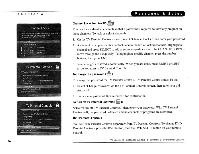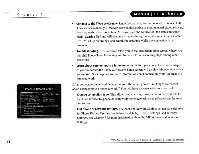Toshiba SD-H400-S-TU Installation Guide - Page 166
On the TV Parental Controls screen, select Turn TV Parental Controls back on, or
 |
View all Toshiba SD-H400-S-TU manuals
Add to My Manuals
Save this manual to your list of manuals |
Page 166 highlights
( Settings To re-enable TV Parental Controls (fiJ): If TV Parental Controls are temporarily off and you want to re-enable them: • On the TV Parental Controls screen, select "Turn TV Parental Controls back on," or • Put the DVR in Standby, then take it out of Standby. To do this, press either the ON/STANDBY button on the front of your DVR or the I/~ button on your remote, or select Standby in Messages & Setup; then press either the TiVo, LIVE TV, or I/~ button on your remote. Rating Settings for TV and Movies (~) Movies that are originally meant for release to theaters have a different rating system from programs that are made for TV. You can use TV Parental Controls to set limits for both rating systems (see page 35). There is also a rating system for TV content that allows you to set limits for specific types of content that may be objectionable, such as sexual content or violence. Remember, these limits do not apply to DVDs. To change DVD Parental Controls, press the DVD button, then the DVD SETUP button on the remote control. To set Rating Limits for TV and movies: 1. From TV Parental Controls, select "Rating Settings," then enter your password. 2. Select the kind of limit you want to change: TV or Movies. 3. The next screen contains a box listing all potential ratings. Ratings shaded in green are not locked; ratings in red are locked. Use the UP and DOWN arrows to move the red shading and adjust which ratings are locked. Your changes are saved automatically. When you are done, press RIGHT or LEFT arrow to return to TV Parental Controls. liVo Central» Messages & Setup» Settings» TV Parental Controls 33