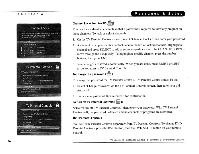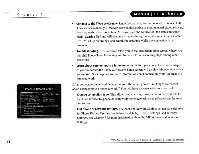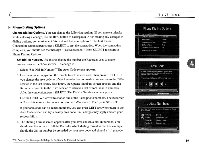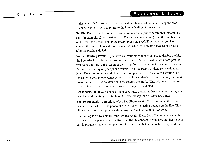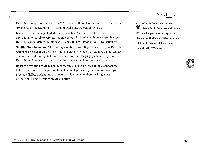Toshiba SD-H400-S-TU Installation Guide - Page 169
You set DVD Parental Controls separately from TV Parental Controls. To change DVD
 |
View all Toshiba SD-H400-S-TU manuals
Add to My Manuals
Save this manual to your list of manuals |
Page 169 highlights
_ _ _ _C_h_a_p_t_e_r_ _4 ---,--- 36 _ Channel Locks for Live TV (61) You can lock individual channels so that a password is required to view any program on those channels. To lock or unlock channels: 1. On the TV Parental Controls screen, select "Channel Locks," then enter your password. 2. A channel list appears with a padlock icon to the left of locked channels. Highlight a channel and press SELECT to add or remove a padlock icon. Use CHAN UPIDOWN to move through the list quickly. To highlight a specific channel, press the number buttons, then press ENT. 3. Your changes are saved automatically. When you are done, press RIGHT or LEFT arrow to return to TV Parental Controls. To change the password (ffi:}): To change the password for TV Parental Controls, TV Parental Controls must be on. 1. Select "Change Password" on the TV Parental Controls screen, then enter your old password. 2. Enter a new password, then re-enter it for confirmation. To turn off TV Parental Controls ( ): Select "Tum off TV Parental Controls," then enter your password. With TV Parental Controls off, the password is deleted and no channels or programs are restricted. DVD Parental Controls You set DVD Parental Controls separately from TV Parental Controls. To change DVD Parental Controls, press the DVD button, then the DVD SETUP button on your remote control. TiVo Central J> Messages & Setup}> Settings}> 1V Parental Controls