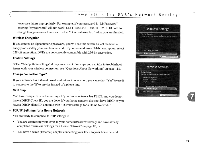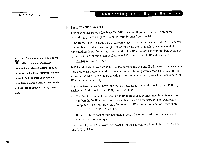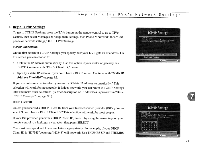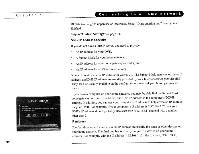Toshiba SD-H400-S-TU Installation Guide - Page 220
Completing, DVR's, Network, Settings, You see the Wireless Password Format screen
 |
View all Toshiba SD-H400-S-TU manuals
Add to My Manuals
Save this manual to your list of manuals |
Page 220 highlights
Completing the DVR's Network Settings This screen lists the names of nearby wireless networks that your DVR has been able to identify. If you have a wireless TOuter (or wireless access point) and you did not set a network name, your network is probably using a name supplied by the router's manufacturer. If your network's name is listed, select it. (You may be able see more names by pressing CHAN DOWN to scroll down the screen.) Otherwise, select "Connect to a closed wireless network": • On the Wireless Network Name screen, enter the name of your network by using the arrow keys on your remote control to highlight a character, then press SELECT. You must use capital and lowercase letters appropriately. For example, to find a network named "My Network" you must capitalize the "M" and "N"; entering "my network" would not work. Use THUMBS UP and THUMBS DOWN to change to uppercase or lowercase. Select "Done entering text" when you are finished. If the DVR detects that your wireless network does not use encryption (WEP) you will see the Confirm Settings screen, described on page 89. Wireless Password Format You see the Wireless Password Format screen if there is a chance that your wireless network uses WEP encryption. WEP. WEP is a kind of encryption used by wireless networks to improve their security. There are different levels ofWEP encryption, typically called 40,64, 104, 128, or 256-bit encryption. Encryption at higher levels offers better security. At the highest levels (l04-bit or above), WEP encryption may slow down the transfer of programs from one DVR to another by a small amount. WEP is usually turned on or off through the configuration 87