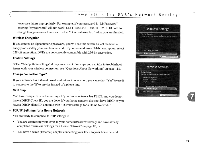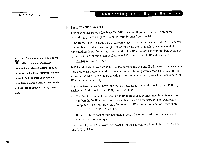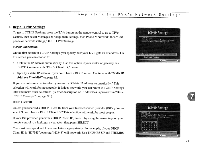Toshiba SD-H400-S-TU Installation Guide - Page 219
Completing the DVR's Network Settings, Wireless, Settings, Network
 |
View all Toshiba SD-H400-S-TU manuals
Add to My Manuals
Save this manual to your list of manuals |
Page 219 highlights
_ _ _ _C_h_a_p_t_e_r_ _7 _ ;;w;. Many of the screens you use to ~ complete Wireless Settings or TCP/IP Settings have the same title. However, they have different subtitles. In this document, each screen is identified by its subtitle. Screen subtitle ~~ Completing the DVR's Network Settings If your DVR is connected to a wired (Ethernet) network adapter, skip to"TCP/IP Settings for a Home Network" on page 89. ~ Wireless Settings for a Home Network If you have a wireless home network, and have connected a wireless network adapter to your DVR, as described on page 83, you are ready to complete Wireless Settings. To get to Wireless Settings: press the TiVo button on the remote control to go to TiVo Central, then select Messages & Setup, then Settings, then Phone & Network, then "Edit phone or network settings," then Wireless Settings. Wireless Checklist This is the first Wireless Settings screen you will see. It lists information you need to complete wireless settings. You can find all this information in the configuration settings of your network's wireless access point or router. If your wireless network does not use encryption (WEP), then you only need to provide a wireless network name; you do not need to provide a password format or password. When you are ready to continue, press SELECT on your remote control. Wireless Connection and Wireless Network Name You must now provide the name of your wireless network. Wireless networks have a network name (sometimes called an SSID for service set identifier). A wireless network may be open or closed. Open wireless networks broadcast their network names, allowing devices in their vicinity to identify them automatically. Closed wireless networks do not broadcast their network names, so they cannot be identified automatically. 86