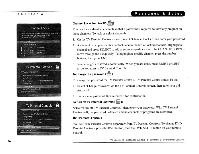Toshiba SD-H400-S-TU Installation Guide - Page 164
Upgrade, Parental, Controls, Favorite, Channels., Temporarily
 |
View all Toshiba SD-H400-S-TU manuals
Add to My Manuals
Save this manual to your list of manuals |
Page 164 highlights
( 5 e t Li n g S 2. To remove or add a channel, highlight it and press SELECT. (You can speed through the list with CHAN UP/DOWN. To go directly to a specific channel, press the number buttons, then press ENT.) 3. Your changes are saved automatically. Press LEFT or RIGHT arrow to return to * the Channel Settings screen. Upgrade to TiVo Plus If you upgrade to TiVo Plus, you'll also have access to Favorite Channels. The Favorite Channels list is for channels you watch frequently. Include only a few channels in this list, so that you can quickly look at what's coming up on them. (See page 58.) Selecting this option shows a screen that reminds you to press the DVD button, then the DVD SETUP button if you want to change DVD settings such as DVD Parental Controls. ~ TV Parental Controls Use TV Parental Controls to set limits on television and movie ratings for any programs in live TV or Now Playing, and to lock specific channels so that a password is required to view them. If you try to watch a program in Now Playing that violates a TV Parental Control, you will also be asked for the password. In addition, when TV Parental Controls are on, you must enter a password to delete a program that violates a TV Parental Control. The padlock icon shows the current state of TV Parental Controls: Off. No password or controls set. Padlock appears unlocked and dark. ~ On. Password and controls set. Padlock appears locked and bright. fil Temporarily off. Controls set but password was entered to temporarily turn off. Padlock appears unlocked and bright. TiVo Central» Messages & Setup» Settings» TV Parental Controls 31