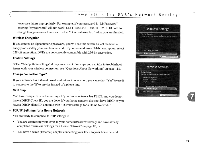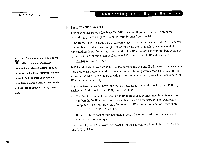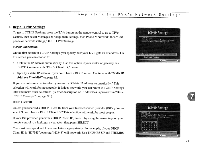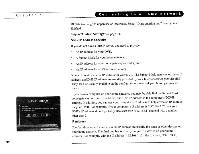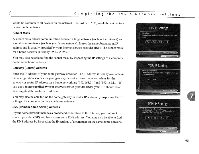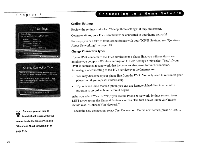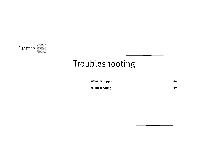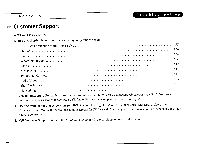Toshiba SD-H400-S-TU Installation Guide - Page 224
Begin, Settings, DHCP. Continue with DHCP Client ID, below.
 |
View all Toshiba SD-H400-S-TU manuals
Add to My Manuals
Save this manual to your list of manuals |
Page 224 highlights
( Completing the DVR's Network Settings :~ Begin repliP Settings To get to TCP/IP Settings: press the TiVo button on the remote control to go to TiVo Central, then select Messages & Setup, then Settings, then Phone & Network, then "Edit phone or network settings," then TCP/IP Settings. TCPliP Connection On the first screen in TCP/IP Settings, you specify how your DVR gets an IP address. On this screen you can choose to: • Obtain the IP address automatically. Use this option if your router or gateway has DHCP. Continue with "DHCP Client ID," below. • Specify a static IP address if you don't have a DHCP server. Continue with "Static IP Address Checklist" on page 92. If you are not sure what to select, you can try "Obtain IP address automatically." This selection will work for most people. Ifit does not work, you can return to TCP/IP Settings later and make other selections. (A brief description of IP addresses is provided in "Basic TCP/IP Concepts" on page 90.) DHCP Client ID Unless you received a DHCP Client Il) from your Internet service provider (ISP), you can select "I don't have a DHCP Client ID." This selection will work for most people. If your ISP provided you with a DHCP Client ID, enter it by using the arrow keys on your remote control to a highlight a character, then press SELECT. You must use capital and lowercase letters appropriately. For example, if your DHCP Client ill is "ID7343", entering "id7343" will not work. Use THUMBS UP and THUMBS 91