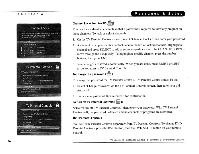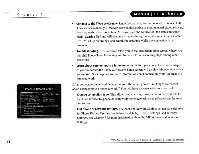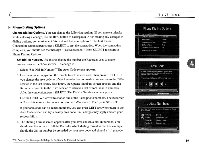Toshiba SD-H400-S-TU Installation Guide - Page 167
From TV Parental Controls, select Rating Settings, then enter your password.
 |
View all Toshiba SD-H400-S-TU manuals
Add to My Manuals
Save this manual to your list of manuals |
Page 167 highlights
_ _ _ _C_h_a_p_t_e_r_4 _ To set Rating Limits for specific TV content: 1. From TV Parental Controls, select "Rating Settings," then enter your password. 2. Select "Block by TV Content." 3. You see a list of categories. Select a category (for example, V-Violence). 4. The next screen shows a box with all possible ratings. Ratings in green are not locked; ratings in red are locked. (Ratings in gray do not apply to the category. For example, a TV-Yprogram would not have V-Violence content so there is nothing to block.) Use the UP and DOWN arrows to adjust which ratings are locked or unlocked. The display to the right of the box changes to tell you exactly what ratings level you are allowing. Your changes are saved automatically. When you are done, press RIGHT or LEFT arrow to return to TV Parental Controls. gray = does not apply to the category red = locked 34 TiVo Central l> Messages & Setup l> Settings l> TV Parental Controls