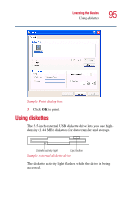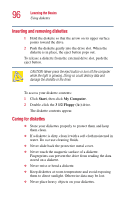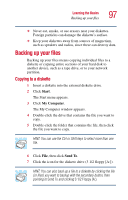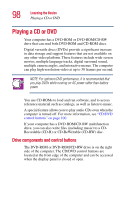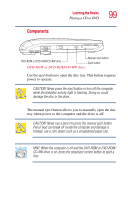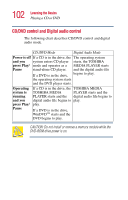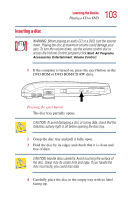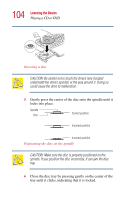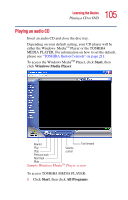Toshiba Satellite 5205-S505 User Manual - Page 100
CD/DVD control buttons, button skips to the following track on
 |
View all Toshiba Satellite 5205-S505 manuals
Add to My Manuals
Save this manual to your list of manuals |
Page 100 highlights
100 Learning the Basics Playing a CD or DVD CD/DVD control buttons The control buttons on the front edge of the computer enable you to play audio CDs when the computer is off. You can also use them to play CDs and DVDs when the computer is on. Mode Previous Next track track Sub LCD Play/Pause Stop/Eject CD/DVD control buttons in front of the computer The mode button switches between the CD/DVD and digital audio modes. You can lock the mode to its current setting by pressing and holding the mode button for four seconds. When the mode button is locked, you cannot switch between the CD/DVD and digital audio modes. To unlock the mode button, press and hold it for four seconds. NOTE: You can only lock the mode to its current setting when the computer is in Standby or Hibernation mode, or when the power is off. The previous track button returns to the preceding track on the disc. The next track button skips to the following track on the disc. The Sub LCD is a display screen that shows mode, status and battery level of the computer. ❖ Mode - The left side of the Sub LCD displays one of the following icons depending on what mode your computer is in: