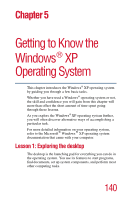Toshiba Satellite 5205-S505 User Manual - Page 144
Lesson 2: Using the pointing device and control buttons together
 |
View all Toshiba Satellite 5205-S505 manuals
Add to My Manuals
Save this manual to your list of manuals |
Page 144 highlights
144 Getting to Know the Windows® XP Operating System Lesson 2: Using the pointing device and control buttons together Computers can be connected together to form a network, so that programs, documents and other data can be quickly and easily shared between computers. You can use the My Computer feature, accessible through the Start menu, to access any file in the Windows® file system. For more information, read the Microsoft® documentation that comes with your computer. Lesson 2: Using the pointing device and control buttons together Your computer comes with a cPad or TouchPad pointing device. The "Getting Started" chapter introduced you to the pointing device, which is your basic tool for moving around the screen. This lesson lets you practice using the pointing device with the control buttons in tandem. NOTE: How to best use the cPad or TouchPad and the control buttons together is a matter of personal preference. Many users find that the ideal way is to use both hands, with one index finger working the cPad and/or TouchPad and the other clicking the control buttons. 1 Using the pointing device, move the cursor to the Start button on the screen, then click the primary button (usually the left button) of the adjoining control buttons to open the Start menu. NOTE: In this guide, the term "click" refers to the primary button, which is usually the left one. Instructions requiring the secondary button specifically mention that button. For example, "click the secondary button."