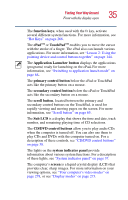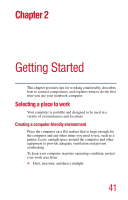Toshiba Satellite 5205-S505 User Manual - Page 36
Keyboard indicator panel, Internet button, TOSHIBA Console button, TV out button, keyboard, palm rest
 |
View all Toshiba Satellite 5205-S505 manuals
Add to My Manuals
Save this manual to your list of manuals |
Page 36 highlights
36 Finding Your Way Around Front with the display open The Internet button turns on the computer and launches your default Internet browser. For more information, see "TOSHIBA Button Controls" on page 211. The lights on the keyboard indicator panel provide information about various keyboard functions. For details, see "Keyboard indicator panel" on page 36. The TOSHIBA Console button allows quick access to various functions. For more information, see "TOSHIBA Console button" on page 92. The TV out button activates an external display device such as a TV when connected to the video/audio line out jack. For more information, see "Directing the display output when you turn on the computer" on page 54. The 85-key keyboard provides all the functionality of a fullsize keyboard. For more information, see "Using the keyboard" on page 88. The front panel provides a palm rest to assist you in maintaining proper posture while using the computer. Keyboard indicator panel Cursor control mode light Numeric mode light Caps lock light The cursor control mode light glows when the cursor control overlay is on. When this light is on, pressing an overlay key moves the cursor in the direction of the arrow