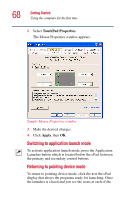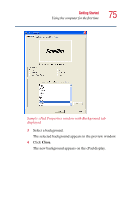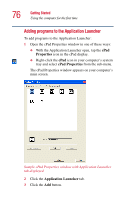Toshiba Satellite 5205-S505 User Manual - Page 71
Sticky, Note Properties, written note becomes 30.
 |
View all Toshiba Satellite 5205-S505 manuals
Add to My Manuals
Save this manual to your list of manuals |
Page 71 highlights
Getting Started Using the computer for the first time 71 Each note is numbered. You can view a note by using the "greater than" (>) and "less than" () on the cPad display to reach the highest-numbered note, then press the key again. The number "+1" appears on the fresh note. 2 Toggle the input mode button on the cPad display so that it shows either a pencil, if you are going to write with your finger, or "ABC" if you are going to type using the keyboard. 3 Start writing or typing. The moment you write or draw on the note, the number "+1" changes to the next number in numerical order. So if your previous highest-numbered note was 29, the newly written note becomes 30. To delete a note: 1 Display the note on the cPad display and tap the Sticky Note Properties icon (the icon furthest left on the Sticky Note screen). The Sticky Note Properties window appears on your computer's main screen.