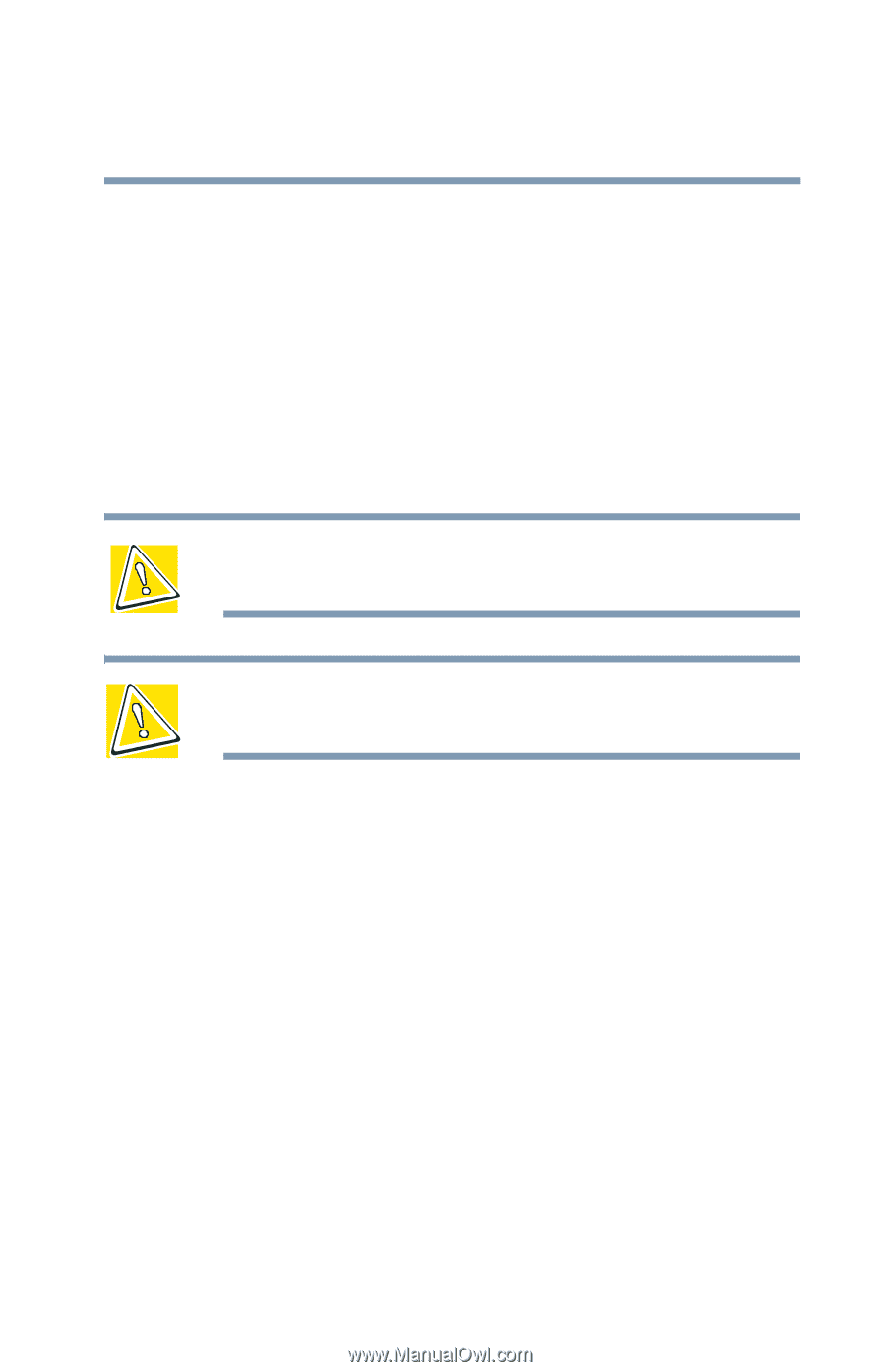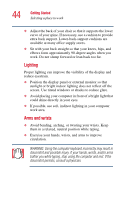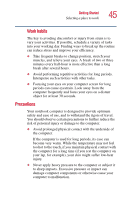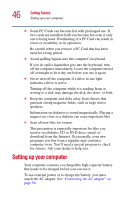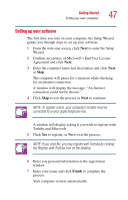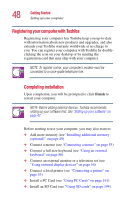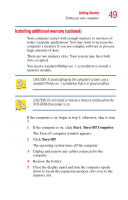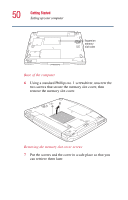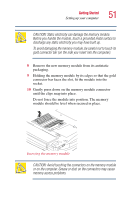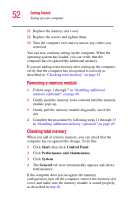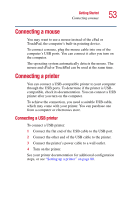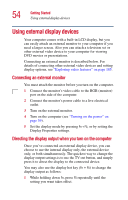Toshiba Satellite 5205-S505 User Manual - Page 49
Installing additional memory (optional), Start, Turn Off Computer, Turn Off
 |
View all Toshiba Satellite 5205-S505 manuals
Add to My Manuals
Save this manual to your list of manuals |
Page 49 highlights
Getting Started Setting up your computer 49 Installing additional memory (optional) Your computer comes with enough memory to run most of today's popular applications. You may want to increase the computer's memory if you use complex software or process large amounts of data. There are two memory slots. Your system may have both slots occupied. You need a standard Phillips no. 1 screwdriver to install a memory module. CAUTION: To avoid damaging the computer's screws, use a standard Phillips no. 1 screwdriver that is in good condition. CAUTION: Do not install or remove a memory module while the DVD-ROM drive power is on. If the computer is on, begin at step 1; otherwise, skip to step 3. 1 If the computer is on, click Start, Turn Off Computer. The Turn off computer window appears. 2 Click Turn Off. The operating system turns off the computer. 3 Unplug and remove any cables connected to the computer. 4 Remove the battery. 5 Close the display panel and turn the computer upside down to locate the expansion memory slot cover to the memory slot.