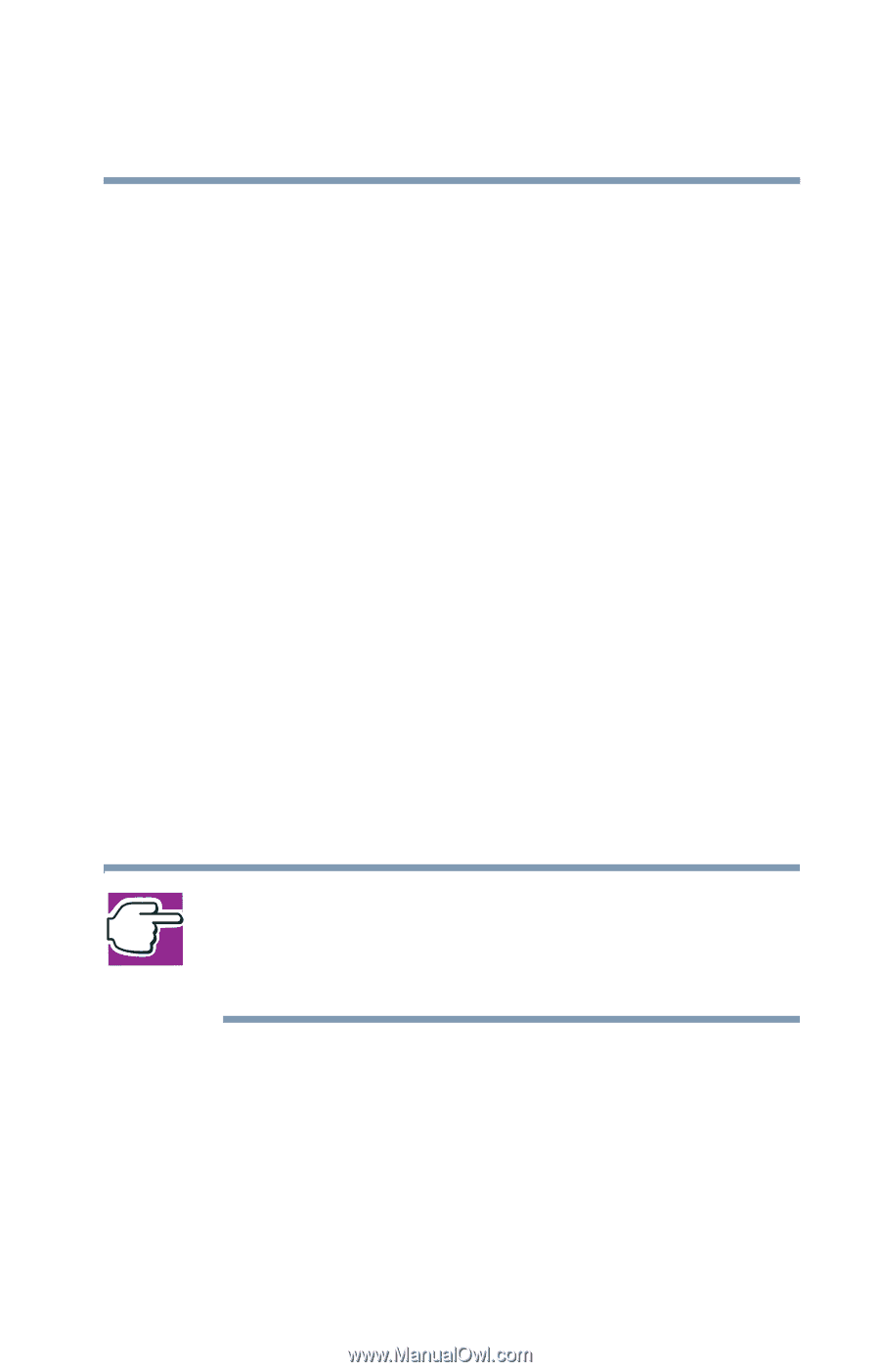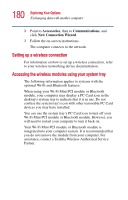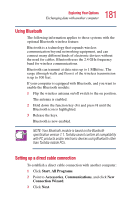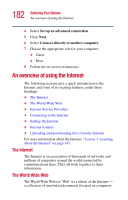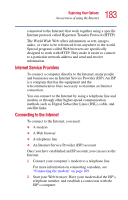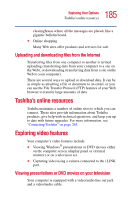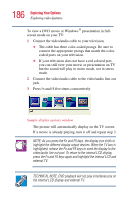Toshiba Satellite 5205-S505 User Manual - Page 181
Using Bluetooth, Setting up a direct cable connection, Start, All Programs, Accessories
 |
View all Toshiba Satellite 5205-S505 manuals
Add to My Manuals
Save this manual to your list of manuals |
Page 181 highlights
181 Exploring Your Options Exchanging data with another computer Using Bluetooth The following information applies to those systems with the optional Bluetooth wireless feature: Bluetooth is a technology that expands wireless communication beyond networking equipment, and can connect many different kinds of electronic devices without the need for cables. Bluetooth uses the 2.4 GHz frequency band for wireless communications. Bluetooth can transmit at data rates up to 1 MBit/sec. The range (through walls and floors) of the wireless transmission is up to 100 feet. If your computer is equipped with Bluetooth, and you want to enable the Bluetooth module: 1 Flip the wireless antenna on/off switch to the on position. The antenna is enabled. 2 Hold down the function key (Fn) and press F8 until the Bluetooth icon is highlighted. 3 Release the keys. Bluetooth is now enabled. NOTE: Your Bluetooth module is based on the Bluetooth specification version 1.1. Toshiba cannot confirm all compatibility with PC products and/or electronic devices using Bluetooth other than Toshiba mobile PCs. Setting up a direct cable connection To establish a direct cable connection with another computer: 1 Click Start, All Programs. 2 Point to Accessories, Communications, and click New Connection Wizard. 3 Click Next.