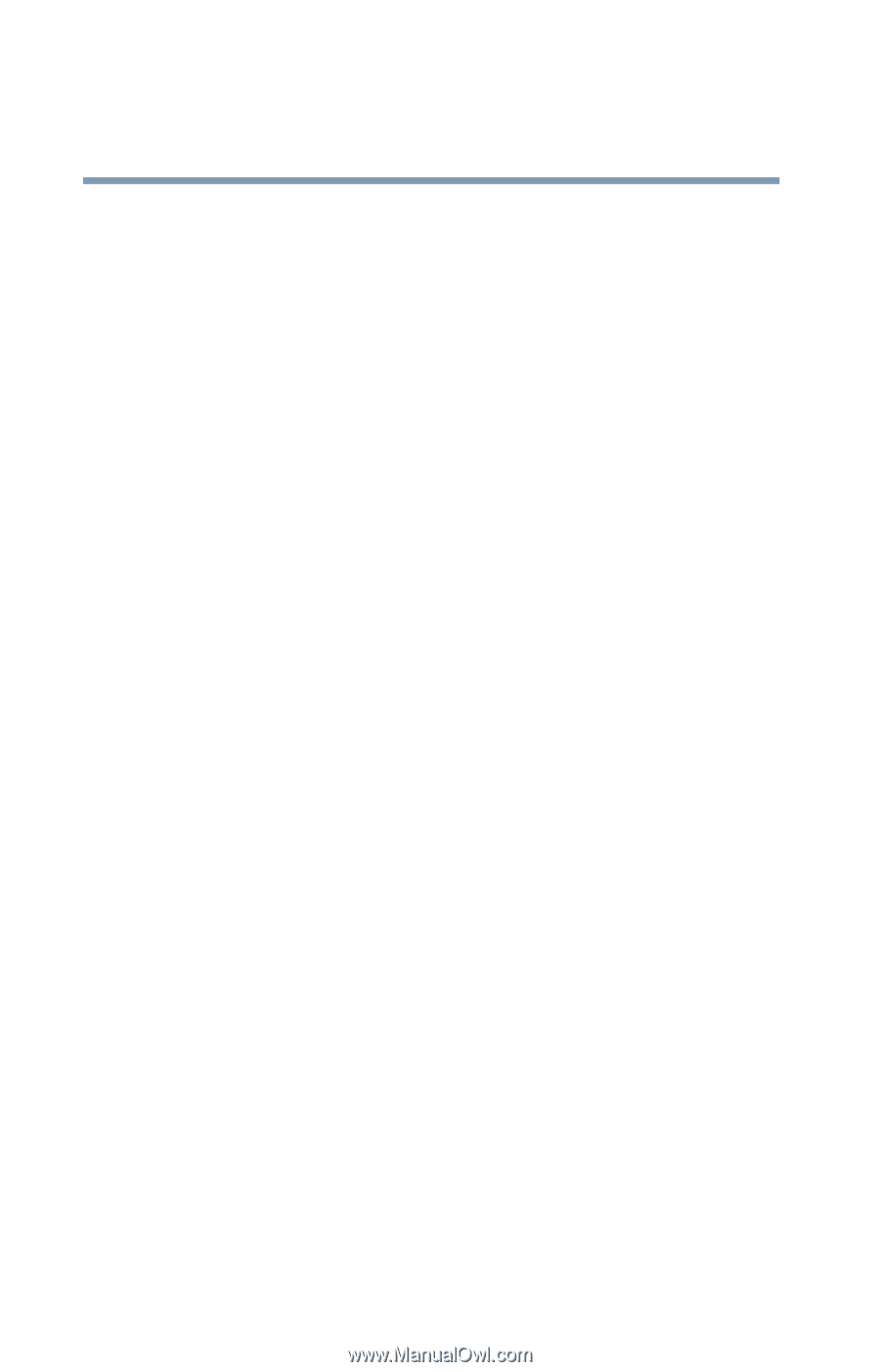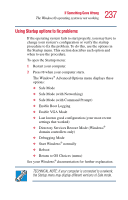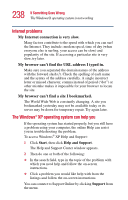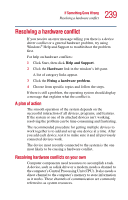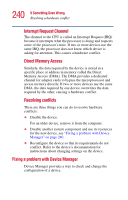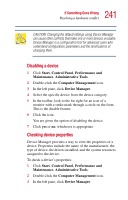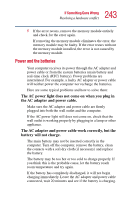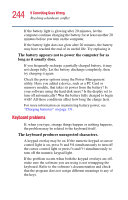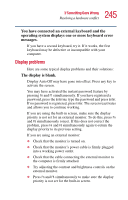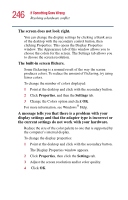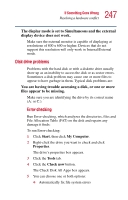Toshiba Satellite 5205-S505 User Manual - Page 242
Memory module problems - drivers xp
 |
View all Toshiba Satellite 5205-S505 manuals
Add to My Manuals
Save this manual to your list of manuals |
Page 242 highlights
242 If Something Goes Wrong Resolving a hardware conflict 4 To view the device(s) installed, double-click the device type. 5 To view the properties, double-click the device. The operating system displays the Device Properties dialog box, which provides an array of tabs. They include: ❖ The General tab, which provides basic information about the device. ❖ The Resource tab, which lists resources assigned to the monitor, DVD-ROM, DVD-ROM/CD-RW, diskette drive, and other power-using functions. ❖ The Drivers tab, which displays the drivers being used by the device. A Troubleshooting button is also present. Click troubleshooting. A Help and Support window for that device appears. For more information about Device Manager, refer to Windows® XP online help. Memory module problems Incorrectly connected or faulty memory modules may cause errors that seem to be device-related. It is worthwhile checking for these first: 1 Turn off your computer according to the instructions in "Turn Off or Shut down command" on page 111. 2 Remove the memory module, following the instructions in "Removing a memory module" on page 52. 3 Reinstall the memory module, following the instructions in "Installing additional memory (optional)" on page 49, and making sure it is seated properly. 4 Check for the error again.