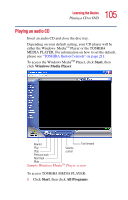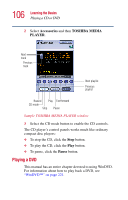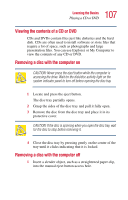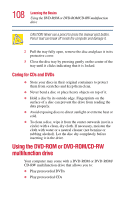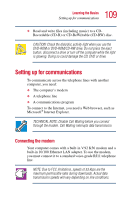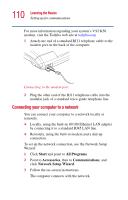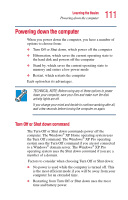Toshiba Satellite 5205-S505 User Manual - Page 110
Connecting your computer to a network, Start, All Programs, Accessories, Communications
 |
View all Toshiba Satellite 5205-S505 manuals
Add to My Manuals
Save this manual to your list of manuals |
Page 110 highlights
110 Learning the Basics Setting up for communications For more information regarding your system's V.92 K56 modem, visit the Toshiba web site at toshiba.com 1 Attach one end of a standard RJ11 telephone cable to the modem port on the back of the computer. Connecting to the modem port 2 Plug the other end of the RJ11 telephone cable into the modular jack of a standard voice-grade telephone line. Connecting your computer to a network You can connect your computer to a network locally or remotely. ❖ Locally, using the built-in 10/100 Ethernet LAN adapter by connecting it to a standard RJ45 LAN line. ❖ Remotely, using the built-in modem and a dial-up connection. To set up the network connection, use the Network Setup Wizard: 1 Click Start and point to All Programs. 2 Point to Accessories, then to Communications, and click Network Setup Wizard. 3 Follow the on-screen instructions. The computer connects with the network.