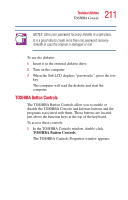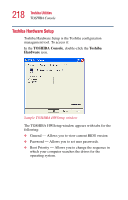Toshiba Satellite 5205-S505 User Manual - Page 215
Power Management, TOSHIBA Console, Sample TOSHIBA Power Saver Properties window
 |
View all Toshiba Satellite 5205-S505 manuals
Add to My Manuals
Save this manual to your list of manuals |
Page 215 highlights
215 Toshiba Utilities TOSHIBA Console Power Management The Power Management feature enables you to control your computer's power usage, regardless of the source, and use the many preset power modes, or create one yourself. To access Power Management through the TOSHIBA Console, double-click the Power Management icon. The TOSHIBA Power Saver Properties window appears. Sample TOSHIBA Power Saver Properties window The Power Save Modes tab shows the power usage modes for both AC power ("Plugged in") and battery power (Running on batteries"). You can either use one of the preset modes or create and use your own customized mode. The preset modes cannot be deleted. By changing the options that appear in the Toshiba Power Saver Properties window and clicking OK, you can