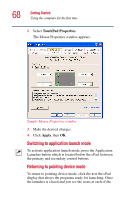Toshiba Satellite 5205-S505 User Manual - Page 65
For systems with cPad, screen with the touch of your finger.
 |
View all Toshiba Satellite 5205-S505 manuals
Add to My Manuals
Save this manual to your list of manuals |
Page 65 highlights
Getting Started Using the computer for the first time 65 Scroll button The scroll button, located between the primary and secondary control buttons, is used for rapidly viewing and moving pages on the screen. Rolling the wheel up or down moves a page the same direction. For systems with cPad The cPad can be used in either pointing device mode or application launch mode. Pointing device mode allows you to perform several basic tasks with the stroke of a finger. Application launch mode allows you to launch programs. Pointing device mode is the default. Using the cPad in pointing device mode When cPad is in pointing device mode you can move the cursor and manipulate the windows in the main display screen with the touch of your finger. Sample cPad in pointing device mode To move the cursor, do the following: ❖ To move the cursor to the top of the page, slide your finger forward on the cPad. ❖ To move the cursor to the bottom of the page, slide your finger toward yourself.