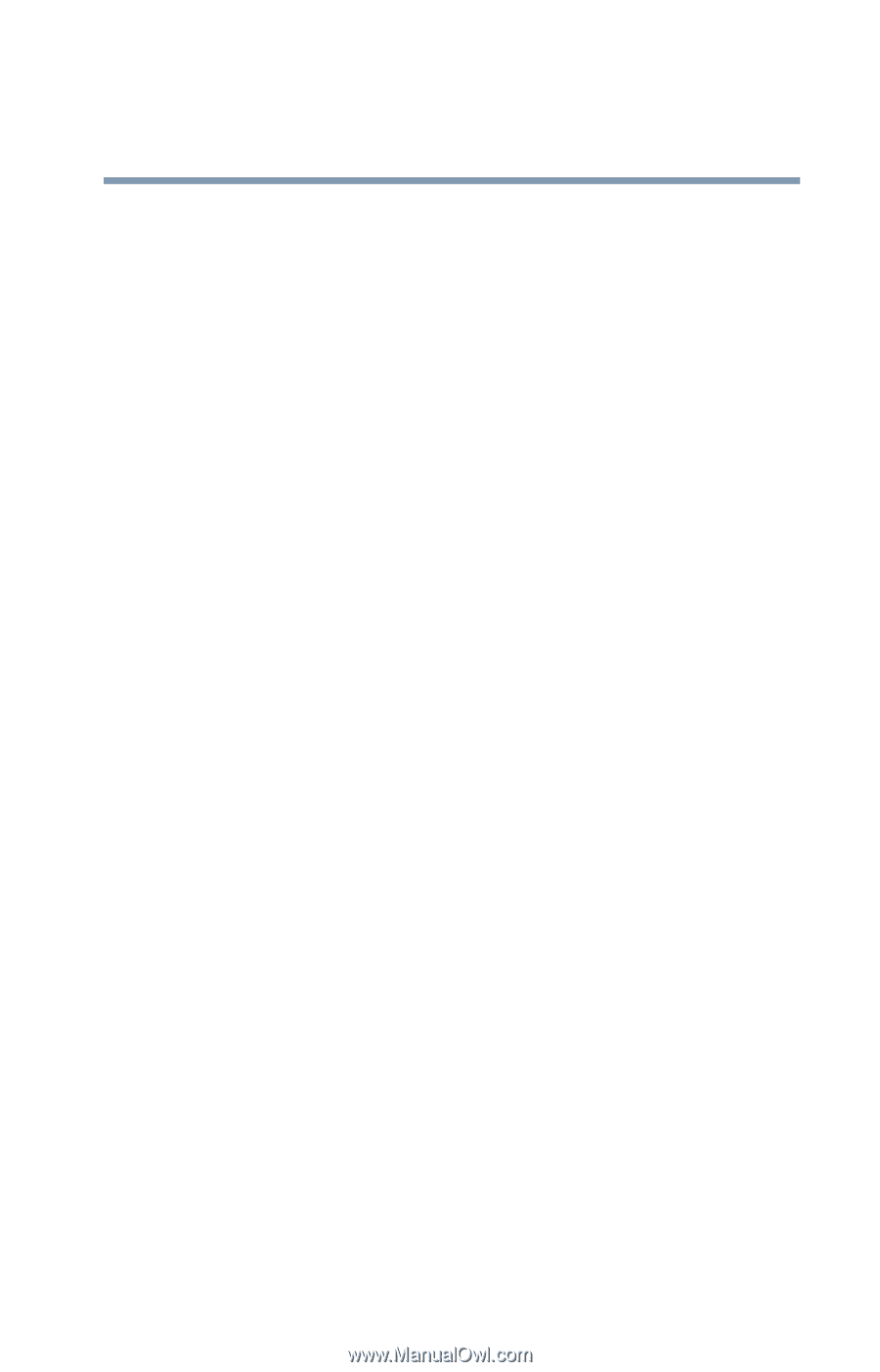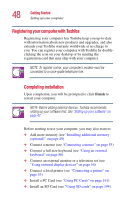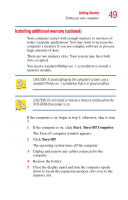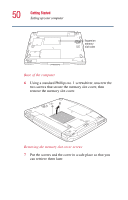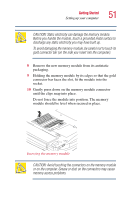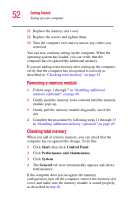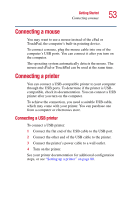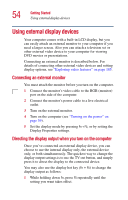Toshiba Satellite 5205-S505 User Manual - Page 53
Connecting a mouse
 |
View all Toshiba Satellite 5205-S505 manuals
Add to My Manuals
Save this manual to your list of manuals |
Page 53 highlights
Getting Started Connecting a mouse 53 Connecting a mouse You may want to use a mouse instead of the cPad or TouchPad, the computer's built-in pointing device. To connect a mouse, plug the mouse cable into one of the computer's USB ports. You can connect it after you turn on the computer. The operating system automatically detects the mouse. The mouse and cPad or TouchPad can be used at the same time. Connecting a printer You can connect a USB-compatible printer to your computer through the USB ports. To determine if the printer is USBcompatible, check its documentation. You can connect a USB printer after you turn on the computer. To achieve the connection, you need a suitable USB cable, which may come with your printer. You can purchase one from a computer or electronics store. Connecting a USB printer To connect a USB printer: 1 Connect the flat end of the USB cable to the USB port. 2 Connect the other end of the USB cable to the printer. 3 Connect the printer's power cable to a wall outlet. 4 Turn on the printer. See your printer documentation for additional configuration steps, or see "Setting up a printer" on page 80.