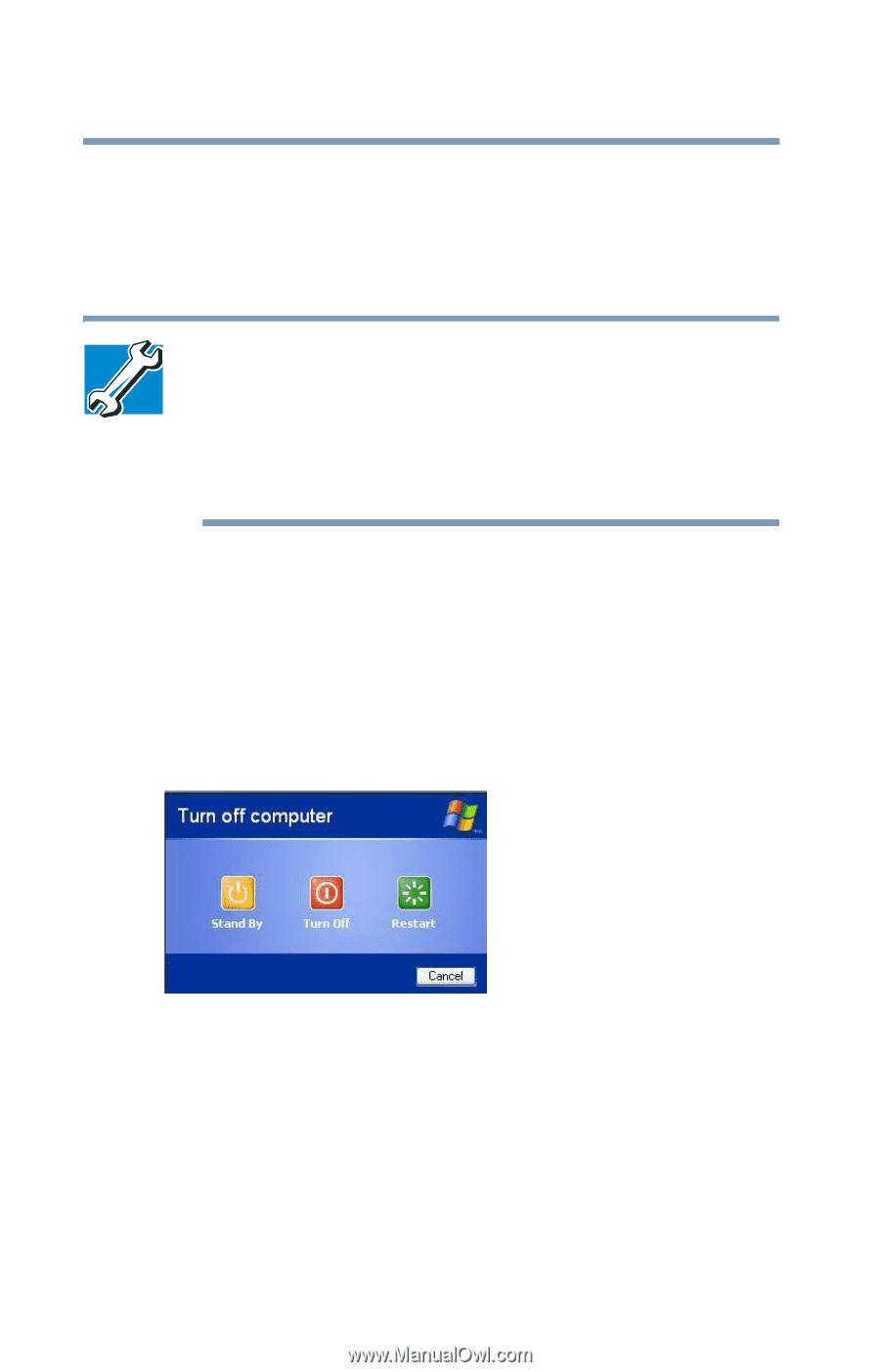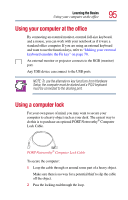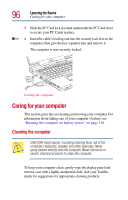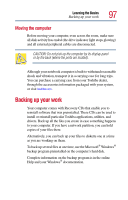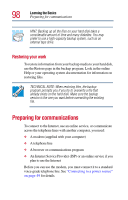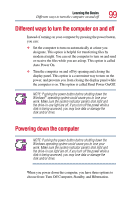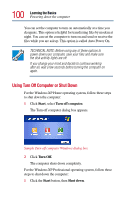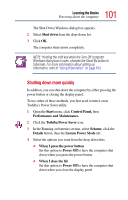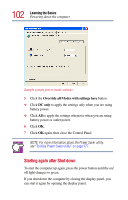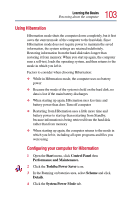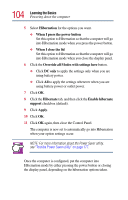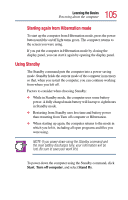Toshiba Satellite Pro M10 User Guide - Page 100
Using Turn Off Computer or Shut Down, Start, Turn off computer., Turn Off., Shut down
 |
View all Toshiba Satellite Pro M10 manuals
Add to My Manuals
Save this manual to your list of manuals |
Page 100 highlights
100 Learning the Basics Powering down the computer You can set the computer to turn on automatically at a time you designate. This option is helpful for transferring files by modem at night. You can set the computer to turn on and send or receive the files while you are asleep. This option is called Auto Power On. TECHNICAL NOTE: Before using any of these options to power down your computer, save your files and make sure the disk activity lights are off. If you change your mind and decide to continue working after all, wait a few seconds before turning the computer on again. Using Turn Off Computer or Shut Down For the Windows XP Home operating system, follow these steps to shut down the computer: 1 Click Start, select Turn off computer. The Turn off computer dialog box appears. Sample Turn off computer Windows dialog box 2 Click Turn Off. The computer shuts down completely. For the Windows XP Professional operating system, follow these steps to shut down the computer: 1 Click the Start button, then Shut down.