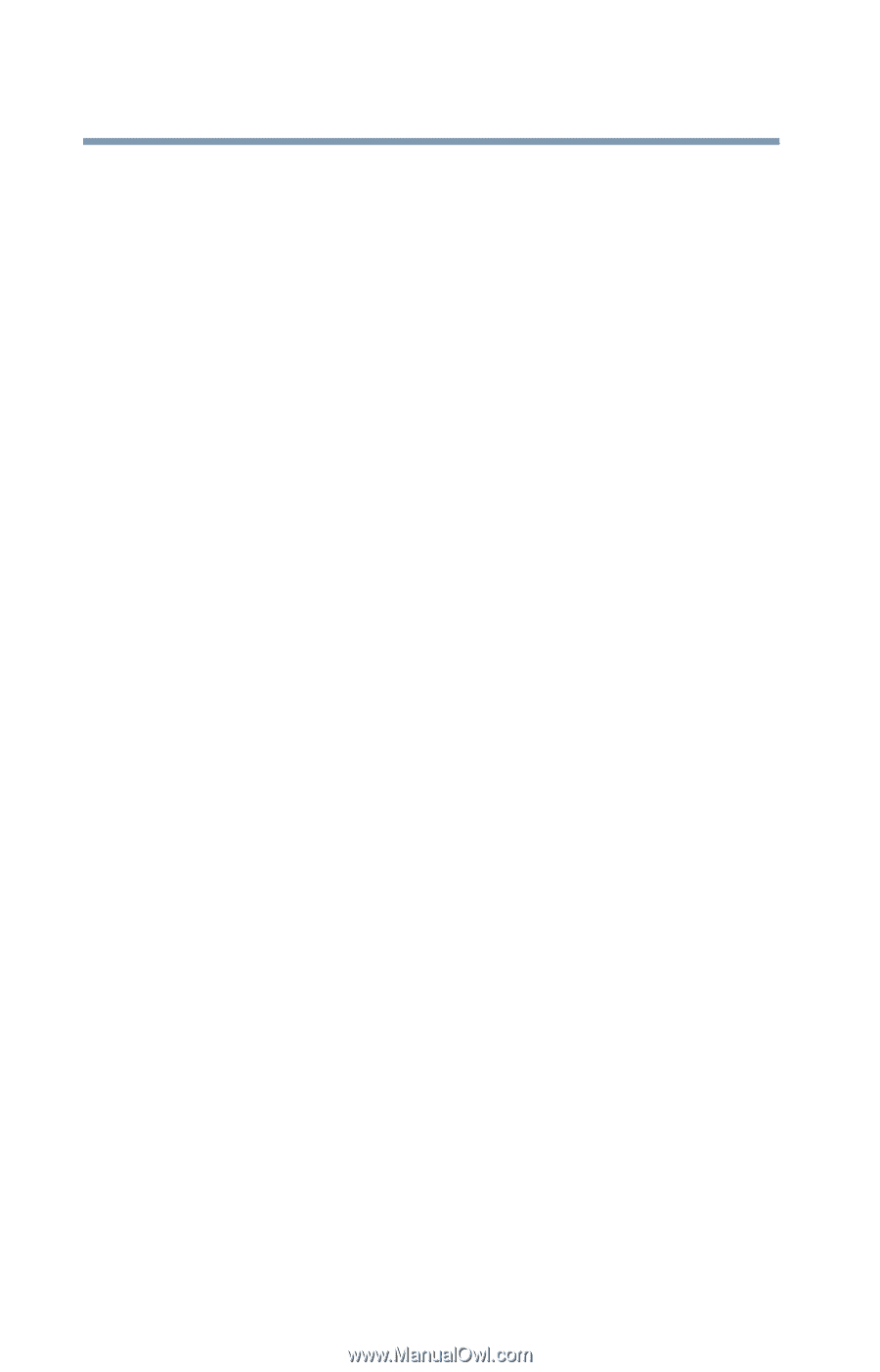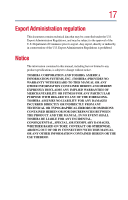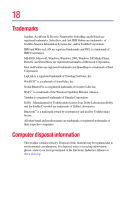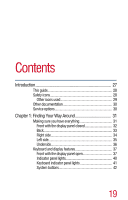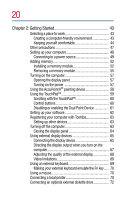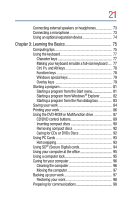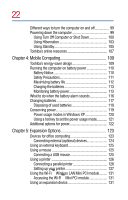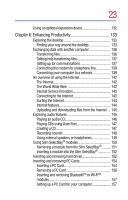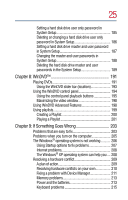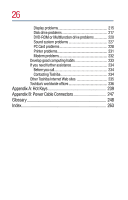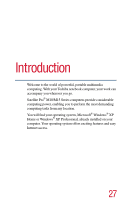Toshiba Satellite Pro M10 User Guide - Page 22
Mobile Computing, Expansion Options, Using Turn Off Computer or Shut Down - battery
 |
View all Toshiba Satellite Pro M10 manuals
Add to My Manuals
Save this manual to your list of manuals |
Page 22 highlights
22 Different ways to turn the computer on and off 99 Powering down the computer 99 Using Turn Off Computer or Shut Down 100 Using Hibernation 103 Using Standby 105 Toshiba's online resources 107 Chapter 4: Mobile Computing 109 Toshiba's energy-saver design 109 Running the computer on battery power 110 Battery Notice 110 Safety Precautions 111 Maximizing battery life 112 Charging the batteries 113 Monitoring battery power 113 What to do when the battery alarm sounds 116 Changing batteries 117 Disposing of used batteries 119 Conserving power 119 Power usage modes in Windows XP 120 Using a hot key to set the power usage mode 121 Additional options for power 122 Chapter 5: Expansion Options 123 Devices for office computing 123 Connecting external (optional) devices 124 Using an external keyboard 125 Using a mouse 125 Connecting a USB mouse 125 Using a printer 126 Connecting a parallel printer 126 UsSAincegcttetinhsgesiWunpgi-ytFhoie™uWr pWir-iFinriet™elers.M.s..i.Ln..Ai..PN...C.M.I..m.in...io..Pd..Cu..l.Ie..m......o....d......u....l..e 127 131 131 Using an expansion device 131