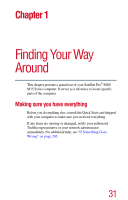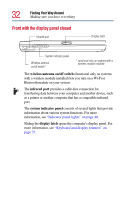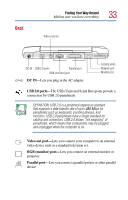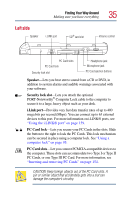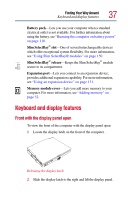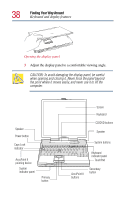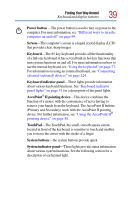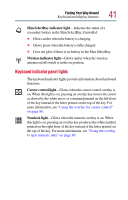Toshiba Satellite Pro M10 User Guide - Page 36
Underside
 |
View all Toshiba Satellite Pro M10 manuals
Add to My Manuals
Save this manual to your list of manuals |
Page 36 highlights
36 Finding Your Way Around Making sure you have everything SD® card slot-Lets you insert SD® cards for additional data storage. PC Card eject buttons-Allow easy removal of PC Cards. Microphone jack-Lets you connect an external microphone or other audio input device to the computer. Headphone jack-Lets you connect stereo headphones or other audio-output devices, such as external speakers, to the computer. Connecting headphones or other devices to this jack automatically disables the internal speakers. Volume control-Lets you adjust the sound on your computer. To turn the volume up, turn the dial to the right. To turn the volume down, turn the dial to the left. Underside Battery release Battery pack Memory module cover Slim SelectBay slot Slim SelectBay release Expansion port Battery release-Locks the battery in place to prevent accidental removal.