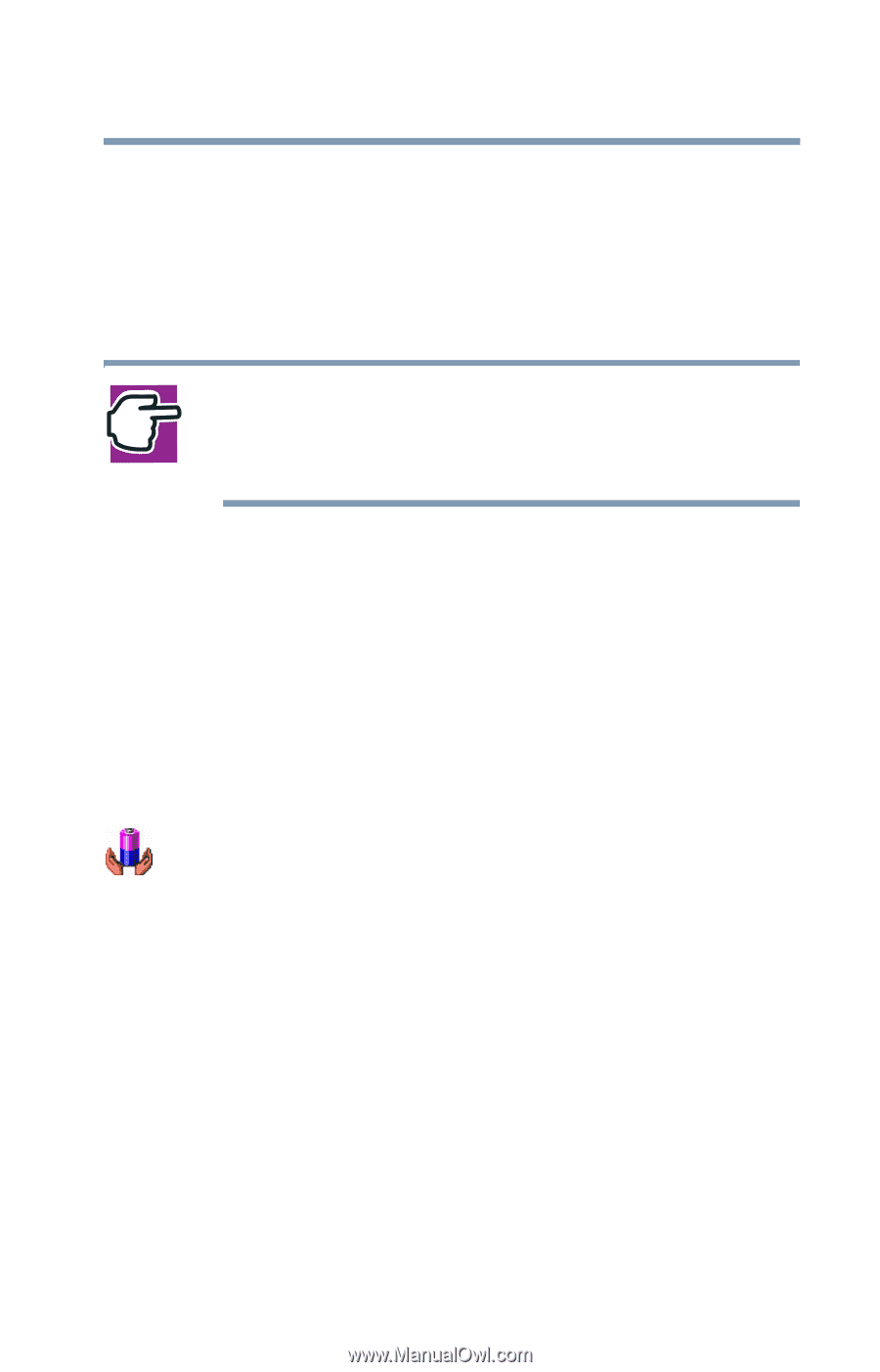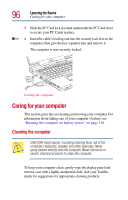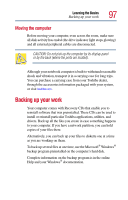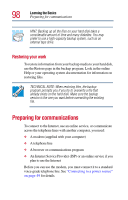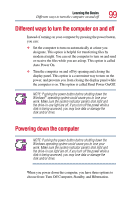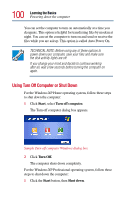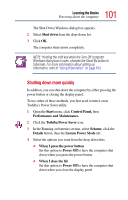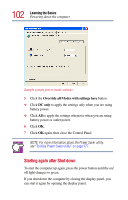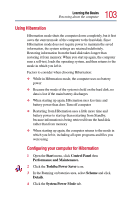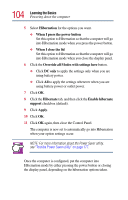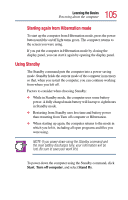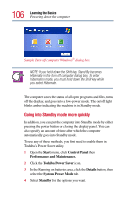Toshiba Satellite Pro M10 User Guide - Page 101
Shutting down more quickly, Performance and Maintenance.
 |
View all Toshiba Satellite Pro M10 manuals
Add to My Manuals
Save this manual to your list of manuals |
Page 101 highlights
101 Learning the Basics Powering down the computer The Shut Down Windows dialog box appears. 2 Select Shut down from the drop-down list. 3 Click OK. The computer shuts down completely. NOTE: Holding the shift key while the Turn Off computer Windows dialog box is open, changes the Stand By button to hibernate. For more information about setting up hibernation, refer to "Using Hibernation" on page 103. Shutting down more quickly In addition, you can shut down the computer by either pressing the power button or closing the display panel. To use either of these methods, you first need to turn it on in Toshiba's Power Saver utility. 1 Open the Start menu, click Control Panel, then Performance and Maintenance. 2 Click the Toshiba Power Saver icon. 3 In the Running on batteries section, select Scheme, click the Details button, then the System Power Mode tab. 4 Select the options you want from the drop-down lists. ❖ When I press the power button Set this option to Power Off to have the computer shut down when you press the power button. ❖ When I close the lid Set this option to Power Off to have the computer shut down when you close the display panel.