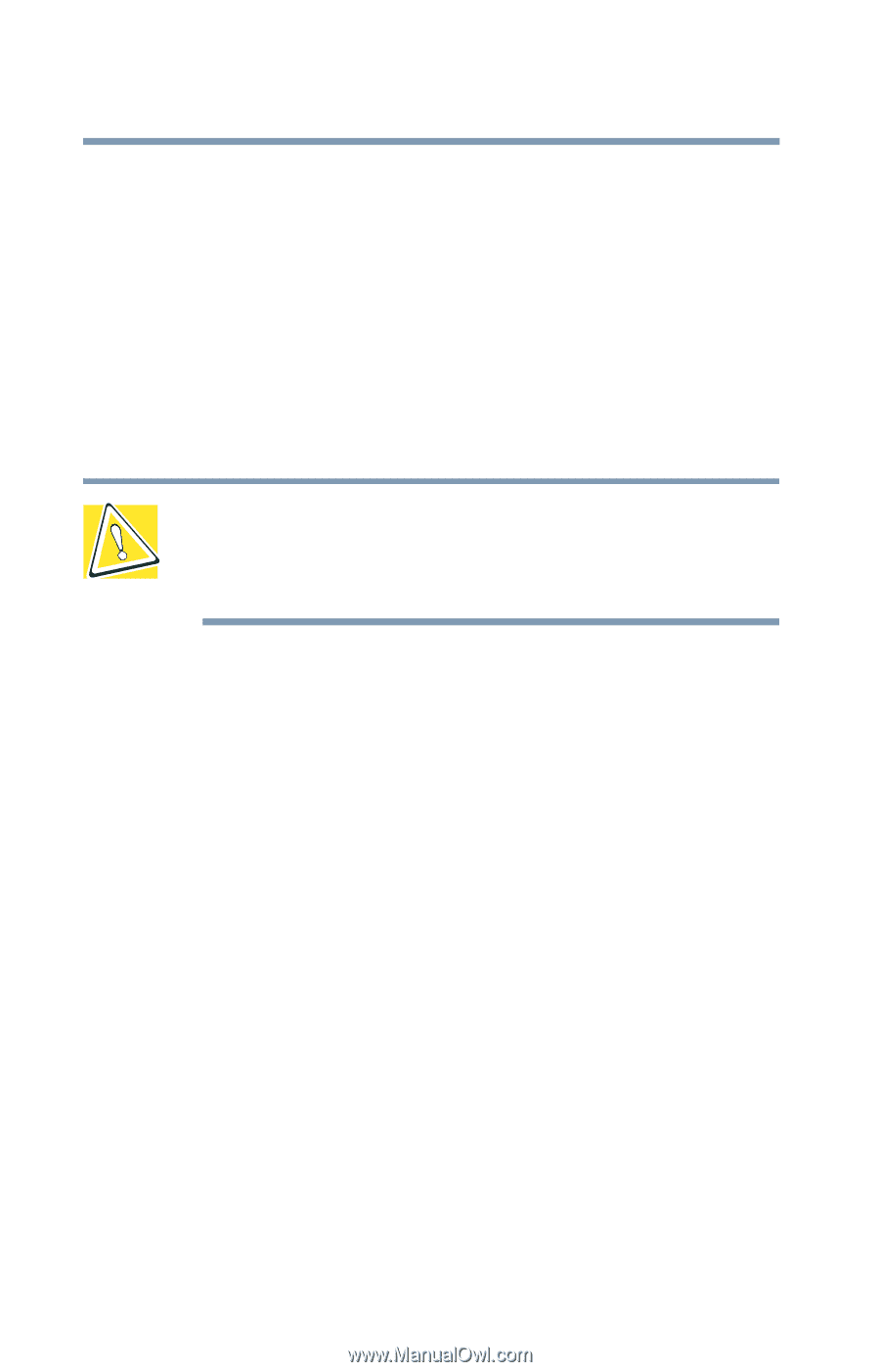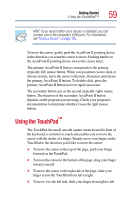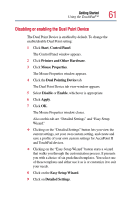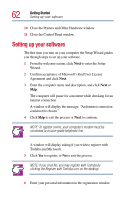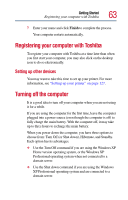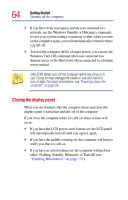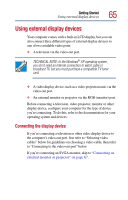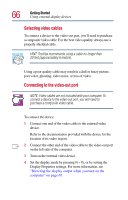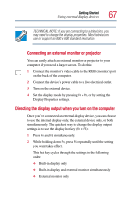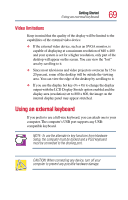Toshiba Satellite Pro M10 User Guide - Page 64
Closing the display panel, either: Nothing, Standby, Hibernate, or Turn Off see
 |
View all Toshiba Satellite Pro M10 manuals
Add to My Manuals
Save this manual to your list of manuals |
Page 64 highlights
64 Getting Started Turning off the computer ❖ If you have work in progress and are not connected to a network, use the Windows Standby or Hibernate commands to save your system settings to memory so that, when you turn on the computer again, you will automatically return to where you left off. ❖ To leave the computer off for a longer period, you can use the Windows Turn Off command when not connected to a domain server or the Shut down when connected to a domain server instead. CAUTION: Never turn off the computer while any drive is in use. Doing so may damage the media in use and result in loss of data. For more information, see "Powering down the computer" on page 99. Closing the display panel When you are finished, shut the computer down and close the display panel to keep dust and dirt out of the computer. If you close the computer while it is still on, these actions will occur: ❖ If you have the LCD power-saver feature set, the LCD panel will automatically turn off until you open it again. ❖ If you have the audible warning set, the computer will beep to notify you that it is still on. ❖ If you have an action feature set, the computer will perform either: Nothing, Standby, Hibernate, or Turn Off (see "Enabling Hibernation" on page 177).