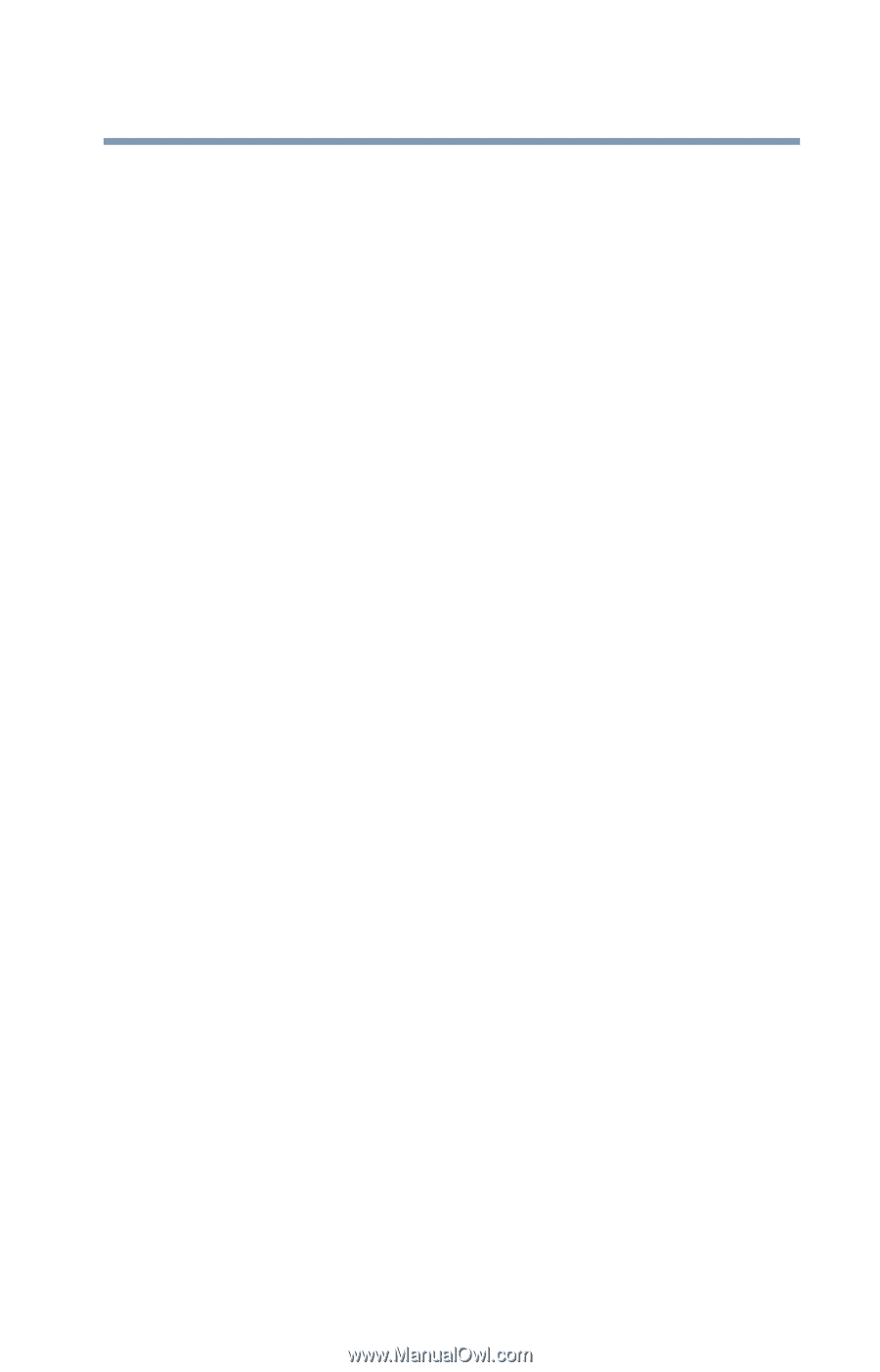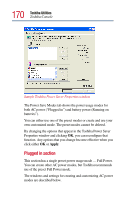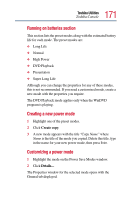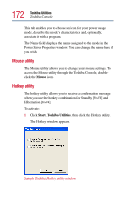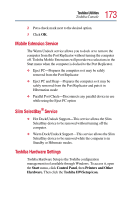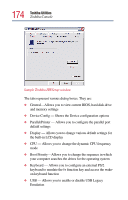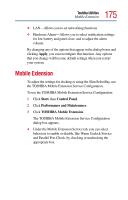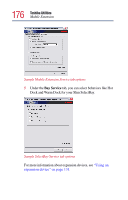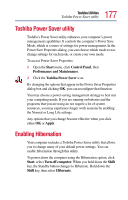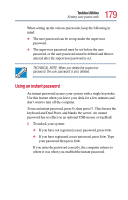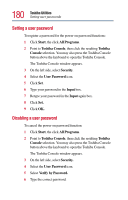Toshiba Satellite Pro M10 User Guide - Page 175
Mobile Extension
 |
View all Toshiba Satellite Pro M10 manuals
Add to My Manuals
Save this manual to your list of manuals |
Page 175 highlights
175 Toshiba Utilities Mobile Extension ❖ LAN-Allows you to set networking functions ❖ Hardware Alarm-Allows you to select notification settings for low battery and panel close, and to adjust the alarm volume. By changing any of the options that appear in the dialog boxes and clicking Apply, you can reconfigure that function. Any options that you change will become default settings when you restart your system. Mobile Extension To adjust the settings for docking or using the Slim SelectBay, use the TOSHIBA Mobile Extension Service Configuration. To use the TOSHIBA Mobile Extension Service Configuration: 1 Click Start, then Control Panel. 2 Click Performance and Maintenance. 3 Click TOSHIBA Mobile Extension. The TOSHIBA Mobile Extension Service Configuration dialog box appears. 4 Under the Mobile Extension Service tab, you can select behaviors to enable or disable, like Warm Undock Service and Parallel Port Check, by checking or unchecking the appropriate box.