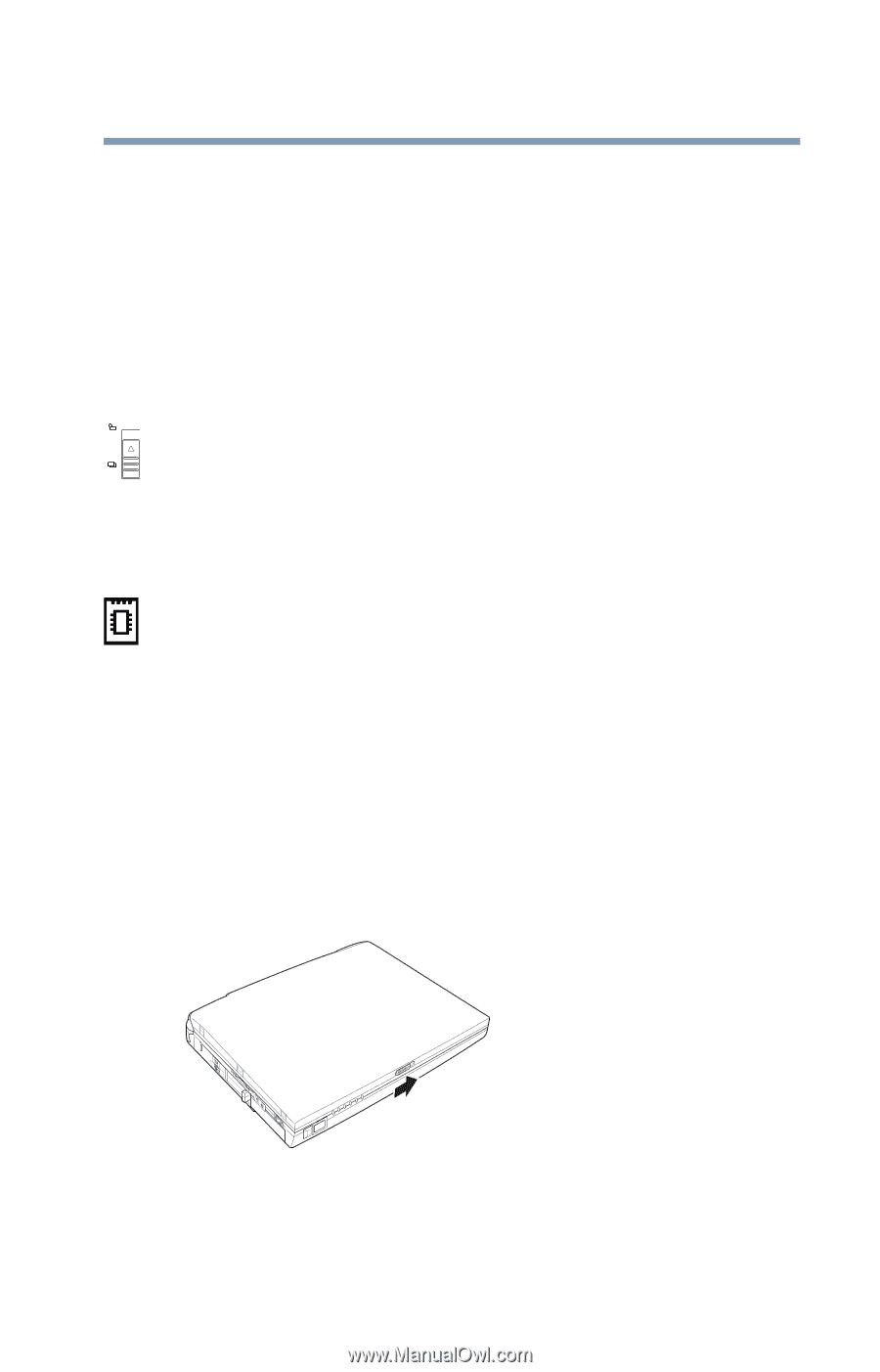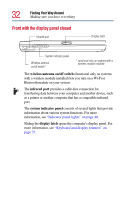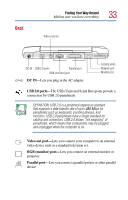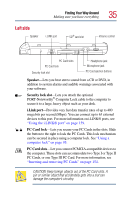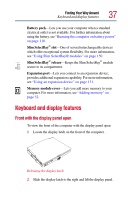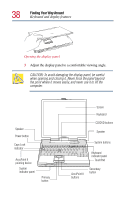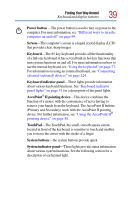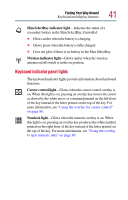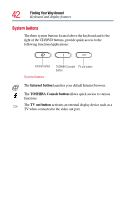Toshiba Satellite Pro M10 User Guide - Page 37
Keyboard and display features, Front with the display panel open
 |
View all Toshiba Satellite Pro M10 manuals
Add to My Manuals
Save this manual to your list of manuals |
Page 37 highlights
Finding Your Way Around Keyboard and display features 37 Battery pack-Lets you use your computer when a standard electrical outlet is not available. For further information about using the battery, see "Running the computer on battery power" on page 110. Slim SelectBay® slot-One of several interchangeable devices which offer exceptional system flexibility. For more information, see "Using Slim SelectBay® modules" on page 150. Slim SelectBay® release-Keeps the Slim SelectBay® module secure in its compartment. Expansion port-Lets you connect to an expansion device; provides additional expansion capability. For more information, see "Using an expansion device" on page 131. Memory module cover-Lets you add more memory to your computer. For more information, see "Adding memory" on page 52. Keyboard and display features Front with the display panel open To view the front of the computer with the display panel open: 1 Locate the display latch on the front of the computer. Releasing the display latch 2 Slide the display latch to the right and lift the display panel.