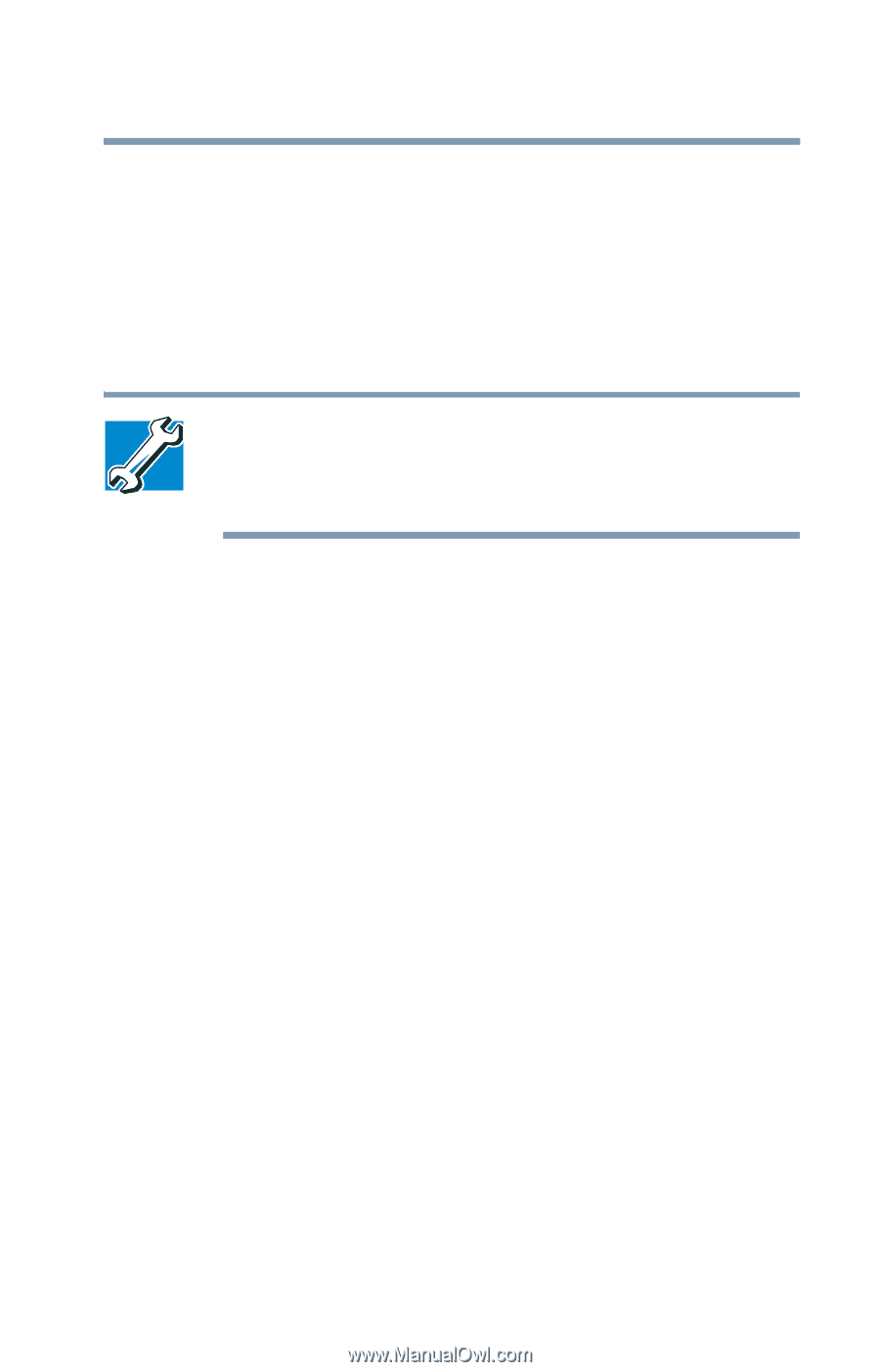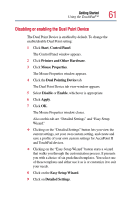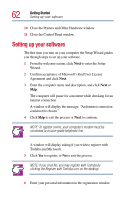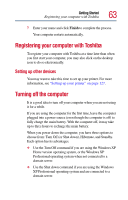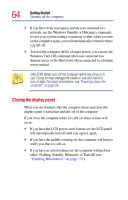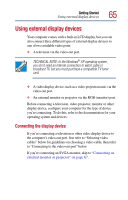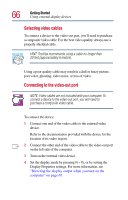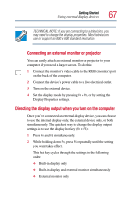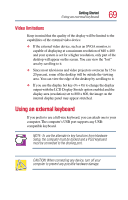Toshiba Satellite Pro M10 User Guide - Page 65
Using external display devices, Connecting the display device - video card
 |
View all Toshiba Satellite Pro M10 manuals
Add to My Manuals
Save this manual to your list of manuals |
Page 65 highlights
Getting Started Using external display devices 65 Using external display devices Your computer comes with a built-in LCD display, but you can also connect three different types of external display devices to one of two available video ports: ❖ A television via the video-out port. TECHNICAL NOTE: In the Windows® XP operating system, you don't need an Internet connection to watch cable or broadcast TV, but you must purchase a compatible TV tuner card. ❖ A video display device, such as a video projection unit, via the video-out port. ❖ An external monitor or projector via the RGB (monitor) port. Before connecting a television, video projector, monitor or other display device, configure your computer for the type of device you're connecting. To do this, refer to the documentation for your operating system and devices. Connecting the display device If you're connecting a television or other video display device to the computer's video-out port, first refer to "Selecting video cables" below for guidelines on choosing a video cable, then refer to "Connecting to the video-out port" below. If you're connecting an SVGA monitor, skip to "Connecting an external monitor or projector" on page 67.