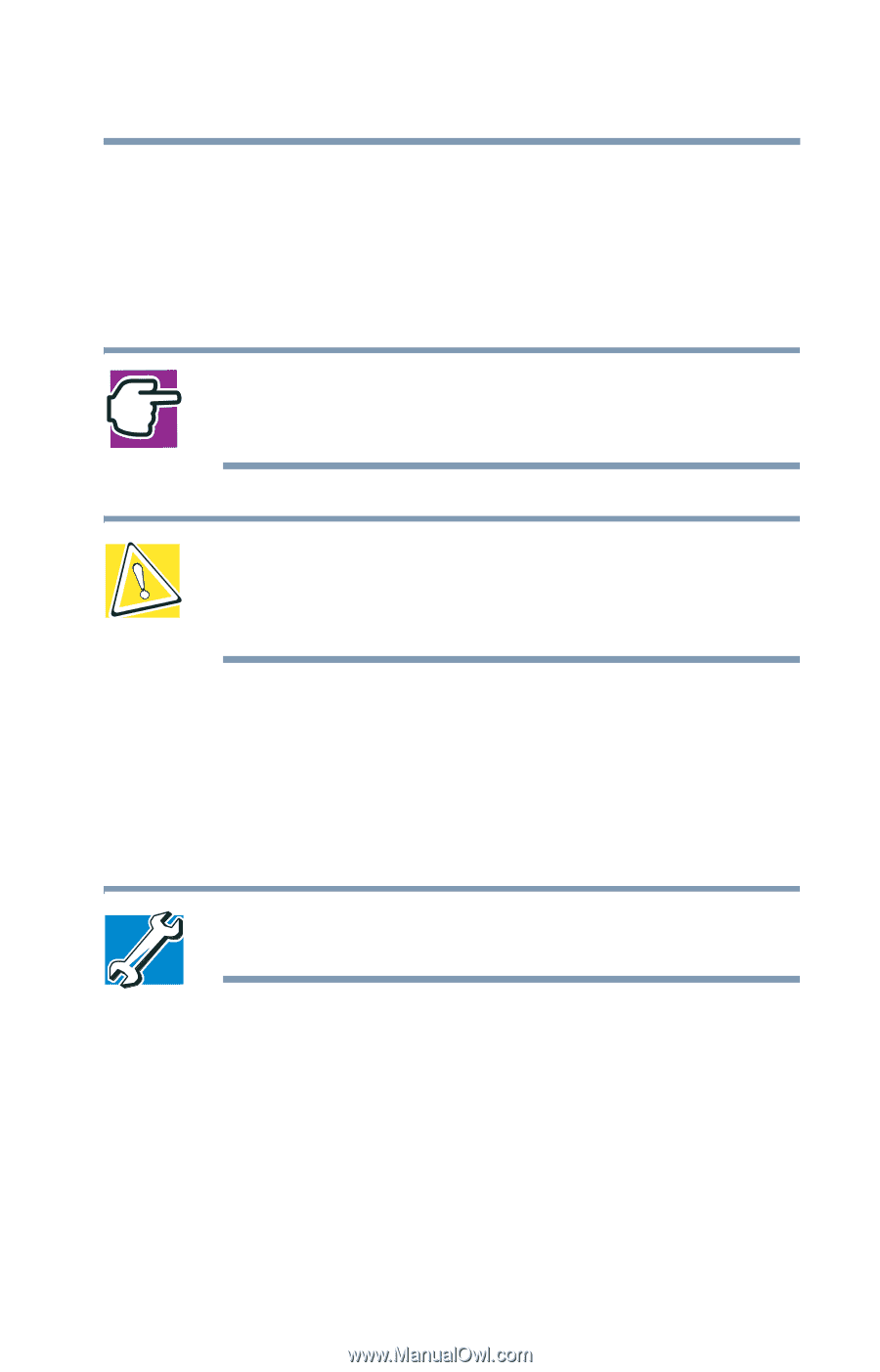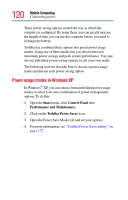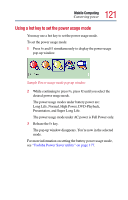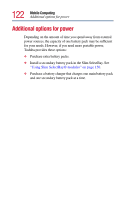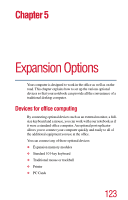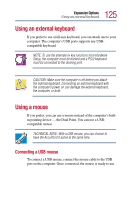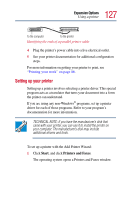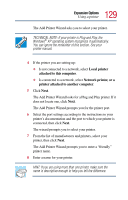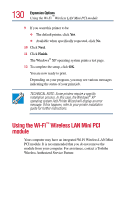Toshiba Satellite Pro M10 User Guide - Page 125
Using an external keyboard, Using a mouse, Connecting a USB mouse
 |
View all Toshiba Satellite Pro M10 manuals
Add to My Manuals
Save this manual to your list of manuals |
Page 125 highlights
125 Expansion Options Using an external keyboard Using an external keyboard If you prefer to use a full-size keyboard, you can attach one to your computer. The computer's USB ports supports any USBcompatible keyboard. NOTE: To use the alternate Fn key functions from Hardware Setup, the computer must be docked and a PS/2 keyboard must be connected to the docking port. CAUTION: Make sure the computer is off before you attach the external keyboard. Connecting an external keyboard with the computer's power on can damage the external keyboard, the computer, or both. Using a mouse If you prefer, you can use a mouse instead of the computer's builtin pointing device - the Dual Point. You can use a USBcompatible mouse. TECHNICAL NOTE: With a USB mouse, you can choose to have the AccuPoint II active at the same time. Connecting a USB mouse To connect a USB mouse, connect the mouse cable to the USB port on the computer. Once connected, the mouse is ready to use.