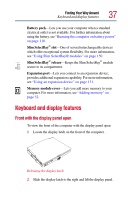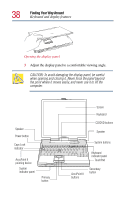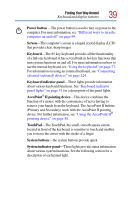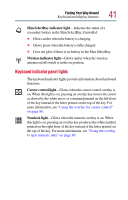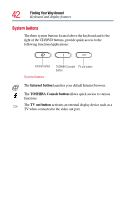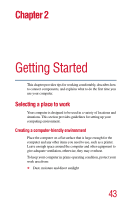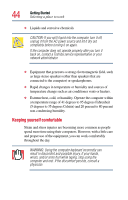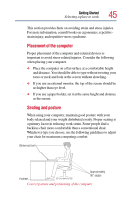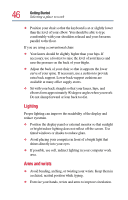Toshiba Satellite Pro M10 User Guide - Page 41
Keyboard indicator panel lights, Slim SelectBay indicator light, Wireless indicator light
 |
View all Toshiba Satellite Pro M10 manuals
Add to My Manuals
Save this manual to your list of manuals |
Page 41 highlights
Finding Your Way Around Keyboard and display features 41 Slim SelectBay indicator light-Indicates the status of a secondary battery in the Slim SelectBay, if installed. ❖ Glows amber when the battery is charging. ❖ Glows green when the battery is fully charged. ❖ Does not glow if there is no battery in the Slim SelectBay. Wireless indicator light-Glows amber when the wireless antenna on/off switch is in the on position. Keyboard indicator panel lights The keyboard indicator lights provide information about keyboard functions. Cursor control light-Glows when the cursor control overlay is on. When this light is on, pressing an overlay key moves the cursor as shown by the white arrow or command printed on the left front of the key instead of the letter printed on the top of the key. For more information, see "Using the overlay for cursor control" on page 80. Numlock light-Glows when the numeric overlay is on. When this light is on, pressing an overlay key produces the white number printed on the right front of the key instead of the letter printed on the top of the key. For more information, see "Using the overlay to type numeric data" on page 80.