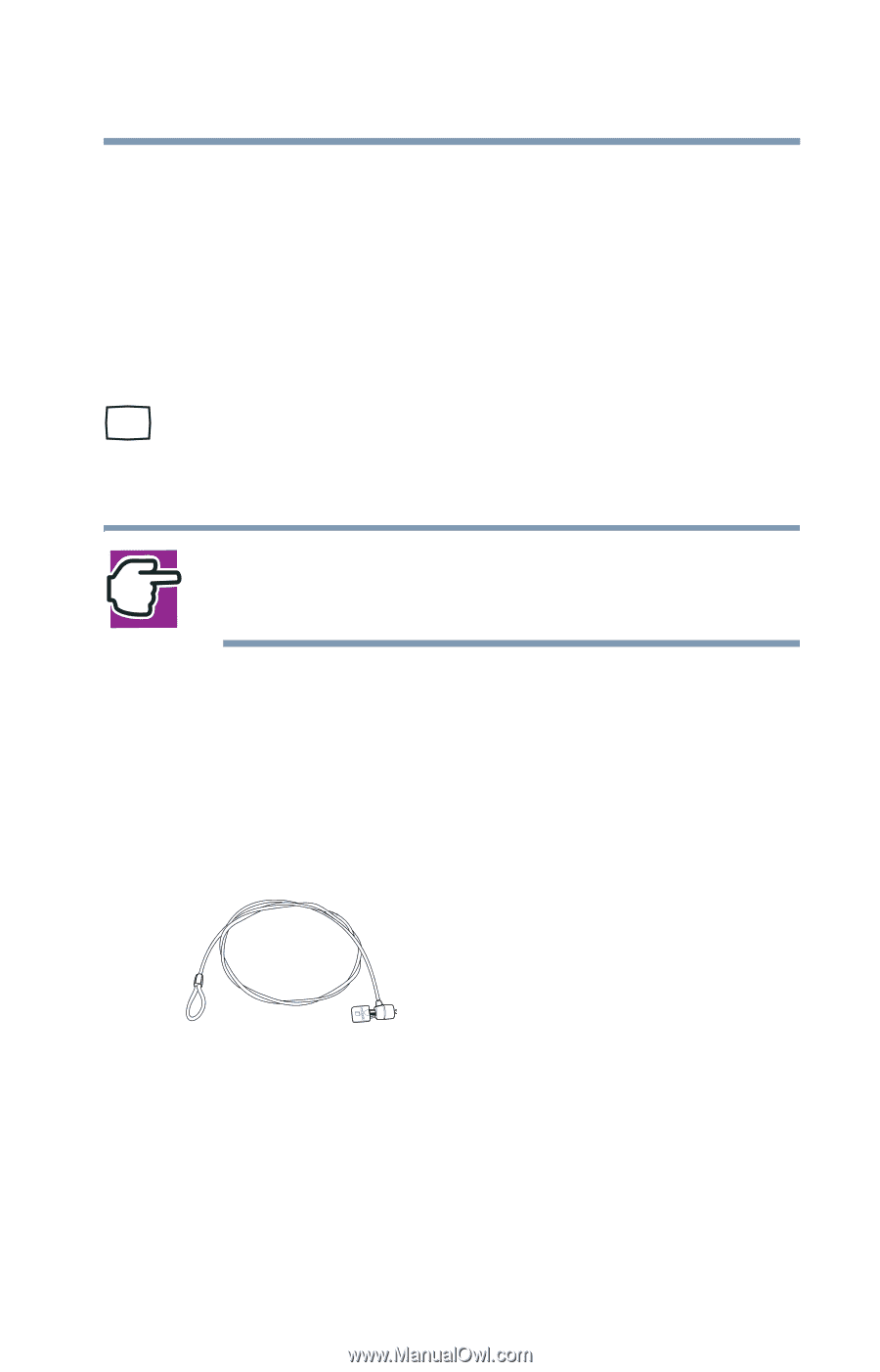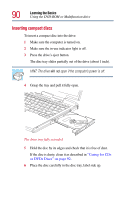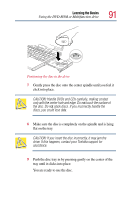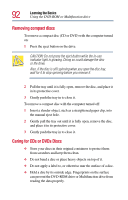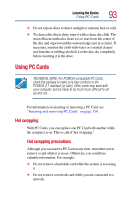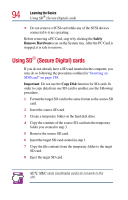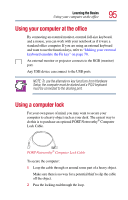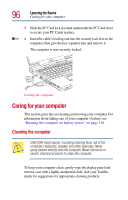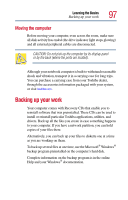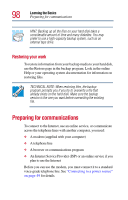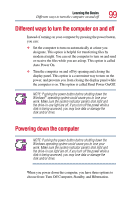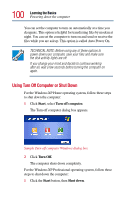Toshiba Satellite Pro M10 User Guide - Page 95
Using your computer at the office, Using a computer lock
 |
View all Toshiba Satellite Pro M10 manuals
Add to My Manuals
Save this manual to your list of manuals |
Page 95 highlights
Learning the Basics Using your computer at the office 95 Using your computer at the office By connecting an external monitor, external full-size keyboard, and a mouse, you can work with your notebook as if it were a standard office computer. If you are using an external keyboard and want to use the function keys, refer to "Making your external keyboard emulate the Fn key" on page 70. An external monitor or projector connects to the RGB (monitor) port. Any USB device can connect to the USB ports. NOTE: To use the alternate Fn key functions from Hardware Setup, the computer must be docked and a PS/2 keyboard must be connected to the docking port. Using a computer lock For your own peace of mind, you may want to secure your computer to a heavy object such as your desk. The easiest way to do this is to purchase an optional PORT-Noteworthy® Computer Lock Cable. PORT-Noteworthy® Computer Lock Cable To secure the computer: 1 Loop the cable through or around some part of a heavy object. Make sure there is no way for a potential thief to slip the cable off the object. 2 Pass the locking end through the loop.