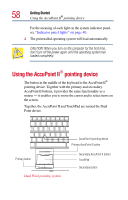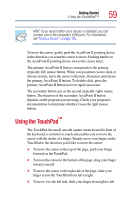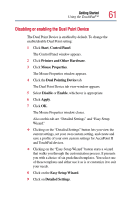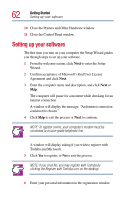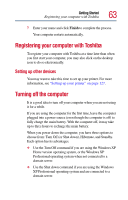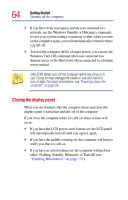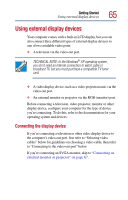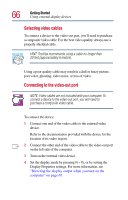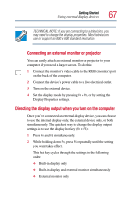Toshiba Satellite Pro M10 User Guide - Page 63
Registering your computer with Toshiba, Setting up other devices, Turning off the computer
 |
View all Toshiba Satellite Pro M10 manuals
Add to My Manuals
Save this manual to your list of manuals |
Page 63 highlights
Getting Started Registering your computer with Toshiba 63 7 Enter your name and click Finish to complete the process. Your computer restarts automatically. Registering your computer with Toshiba To register your computer with Toshiba at a time later than when you first start your computer, you may also click on the desktop icon to do so electronically. Setting up other devices You may want to take this time to set up your printer. For more information, see "Setting up your printer" on page 127. Turning off the computer It is a good idea to turn off your computer when you are not using it for a while. If you are using the computer for the first time, leave the computer plugged into a power source (even though the computer is off) to fully charge the main battery. With the computer off, it may take up to three hours to recharge the main battery. When you power down the computer, you have three options to choose from: Turn Off (or Shut down), Hibernate, and Standby. Each option has its advantages. ❖ Use the Turn Off command if you are using the Windows XP Home version operating system, or the Windows XP Professional operating system when not connected to a domain server. ❖ Use the Shut down command if you are using the Windows XP Professional operating system and are connected to a domain server.