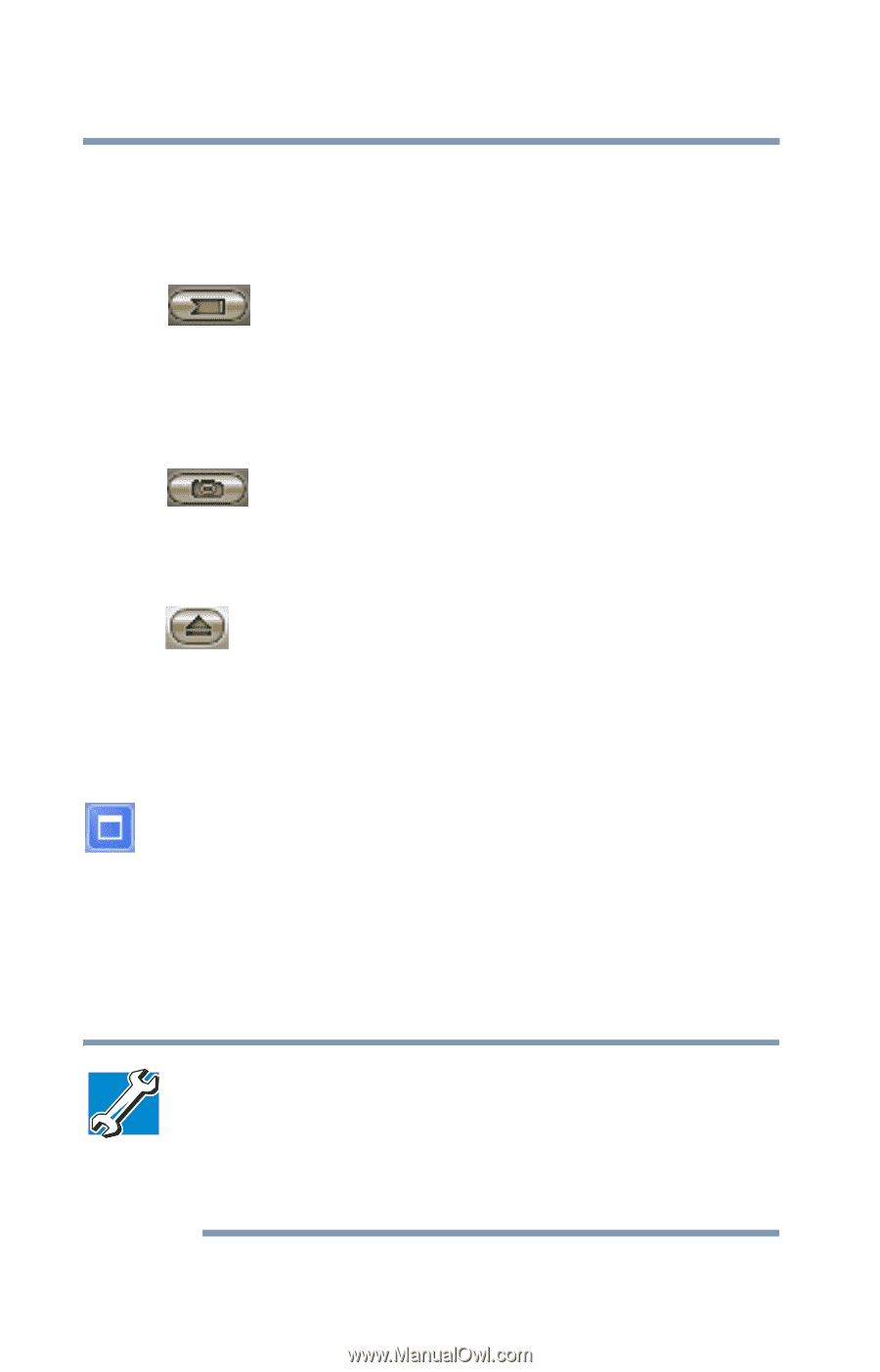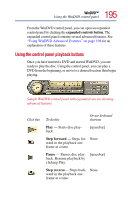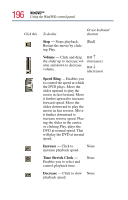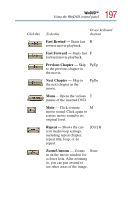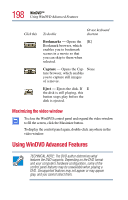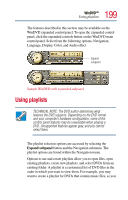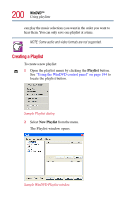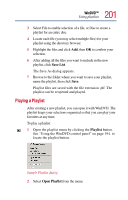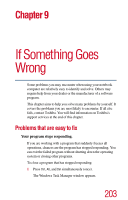Toshiba Satellite Pro M10 User Guide - Page 198
Maximizing the video window, Using WinDVD Advanced Features
 |
View all Toshiba Satellite Pro M10 manuals
Add to My Manuals
Save this manual to your list of manuals |
Page 198 highlights
198 WinDVD™ Using WinDVD Advanced Features Click this To do this Or use keyboard shortcut Bookmarks - Opens the [K] Bookmark browser, which enables you to bookmark scenes in a movie so that you can skip to them when selected. Capture - Opens the Cap- None ture browser, which enables you to capture still images of a movie. Eject - Ejects the disk. If E the disk is still playing, this button stops play before the disk is ejected. Maximizing the video window To close the WinDVD control panel and expand the video window to fill the screen, click the Maximize button. To display the control panel again, double-click anywhere in the video window. Using WinDVD Advanced Features TECHNICAL NOTE: The DVD author determines what features the DVD supports. Depending on the DVD format and your computer's hardware configuration, some of the control panel features may be unavailable when playing a DVD. Unsupported features may not appear or may appear gray, and you cannot select them.