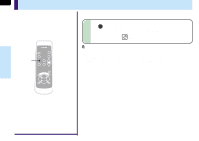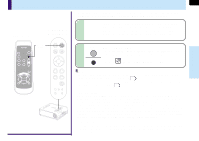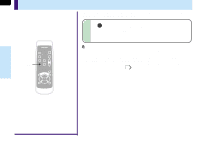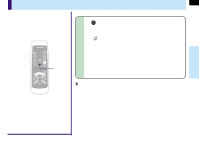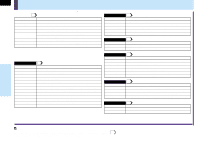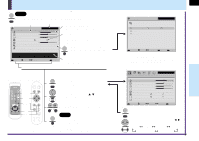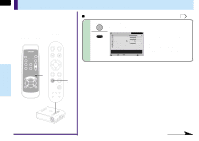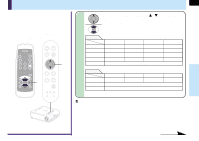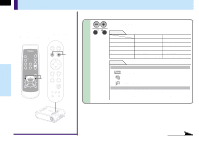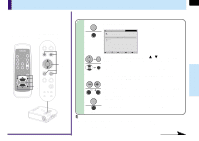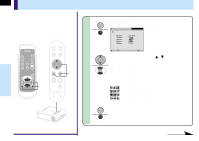Toshiba TLP-MT7 Owner's Manual - English - Page 37
Operating the menu screen
 |
UPC - 022265950821
View all Toshiba TLP-MT7 manuals
Add to My Manuals
Save this manual to your list of manuals |
Page 37 highlights
Operating the menu screen MENU Start Press the MENU button to display the QUICK MENU. MENU Selected item (orange) Input source name Adjustment display bar QUICK MENU Computer Displayed for adjustable items Contrast +6 Brightness 0 Phase 0 Picture mode Bright Kystone 0 Input source setting Language True color [ENTER] [ENTER] Adjust the contrast of the image. Setting display buttons Displayed for items set by selection. The setting displayed in yellow is the one currently set. ENTER There are also items with sub-menus displayed by pressing the ENTER button. Some items in the FULL MENU ENTER have sub-menus. MENUFULL Item Adjust EXIT Quit In the QUICK MENU screen, simple explanations of the selected items are displayed. The button operation guide is displayed here. Remote control Control panel (Main unit side) AUTO KEYSTONE AUTO SET The contents of the operation guide differ according to the type of menu and the selected item. MENU The FULL MENU appears when the MENU MENU button is pressed. INPUT ON / STANDBY KEYSTONE AUTO SET FREEZE MUTE PIP CALL RESIZE VOL/ADJ Selection VOL/ADJ. Use the selection buttons ( / ) to select the item to be adjusted or set. MENU VOL/ADJ MENU ENTER CT-90072 EXIT EXIT ENTER ENTER EXIT MENU INPUT ON/STANDBY TEMP LAMP ON BUSY FAN Use the VOL/ADJ (+/-) buttons to adjust or set the selected items. EXIT End Press the EXIT button to end the adjustments and settings and turn the menu off. EXIT Adjustments and settings that have been made here are automatically stored in the memory when the power is turned off by the ON/STANDBY button. Sub-menu (example: input setting) QUICK MENU Computer Input source setting COMPONENT VIDEO S-VIDEO Y/PB/PR Computer MENU FULL Item Change ENTERSet EXIT Back The sub-menus include items that are set by pressing the ENTER button. When a submenu is displayed, it will return to the previous menu by pressing the EXIT button. The first menu displayed in the FULL MENU mode is the "Picture" menu. Computer Picture Contrast Brightness Phase Frequency Position Picture mode Screen size Level +6 0 0 0 Bright Full [ENTER] True color Thru [ENTER] MENU QUICK Item Page Adjust EXIT Quit MENU When the MENU button is pressed in the FULL MENU mode, the QUICK MENU MENU reappears. Each press of the selection buttons ( / ) change the menus as shown: [Picture] [Audio] [Keystone] [Display] [Factory reset mode] [Default Settings] Adjustments & Settings 37