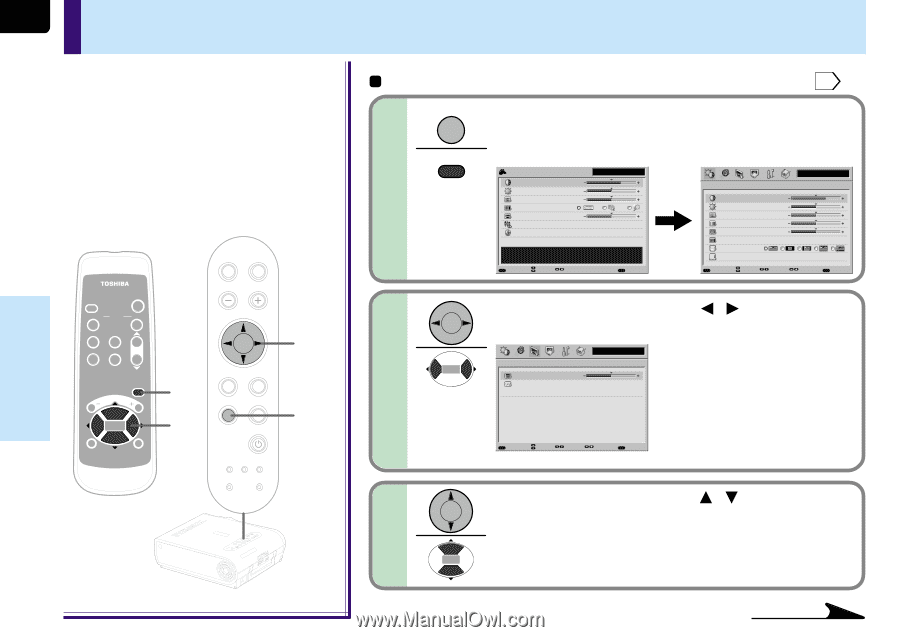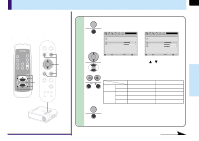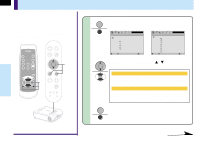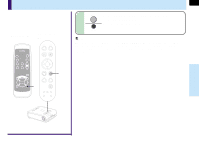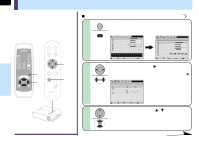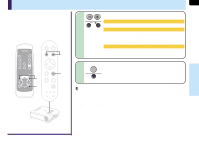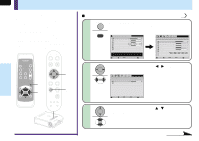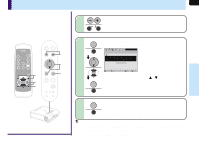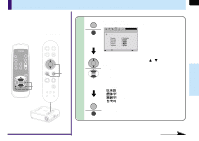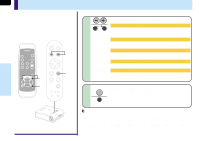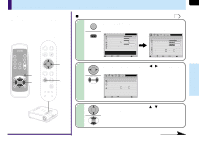Toshiba TLP-MT7 Owner's Manual - English - Page 52
FULL MENU settings - Keystone
 |
UPC - 022265950821
View all Toshiba TLP-MT7 manuals
Add to My Manuals
Save this manual to your list of manuals |
Page 52 highlights
52 FULL MENU settings - Keystone • If the screen is not installed vertically, you can adjust the keystone distortion manually. • The projector stores the standard conditions of horizontal installation, but depending on the usage environment (if the projector is subject to vibrations or shock, etc.), the standard may change. If the keystone distortion is not properly corrected when the AUTO KEYSTONE button is pressed with the screen installed vertically, set the projector on a flat surface then use the menu screen's "Horizontal reference value reset" function. Remote control Control panel (Main unit side) AUTO KEYSTONE AUTO SET Preparation 1 Project a picture on the screen as explained in the step "Projection on the screen". 25 1 MENU MENU Press MENU twice. When pressed once, the QUICK MENU screen appears. When pressed twice, the "Picture" screen of the FULL MENU appears. QUICK MENU Contrast +6 Brightness 0 Color 0 Picture mode Keystone 0 Input source setting Language Y/PB/PR [ENTER] [ENTER] Adjust the contrast of the image. MENUFULL Item Adjust EXIT Quit Picture Contrast Brightness Color Tint Sharpness Signal format Screen size Level MENUQUICK Item Y/PB/PR +6 0 0 0 0 [ENTER] Page [ENTER] Adjust EXIT Quit INPUT ON / STANDBY KEYSTONE AUTO SET FREEZE MUTE PIP CALL RESIZE MENU VOL/ADJ ENTER CT-90072 EXIT VOL/ADJ. 1 2,3 ENTER EXIT MENU INPUT ON/STANDBY TEMP LAMP ON BUSY FAN 2,3 1 ENTER MENU INPUT TEMP BUSY LAMP FAN ON/STANDBY ON EXIT KEYASUTOTONE VOL/ADJ. SAEUTTO 2 3 Use the selection buttons ( / ) to display the "Keystone" menu. Keystone Y/PB/PR Keystone 0 Horizontal reference value reset [ENTER] MENUQUICK Item Page Adjust EXIT Quit Use the selection buttons ( / ) to select the setting items. Adjustments & Settings Continued