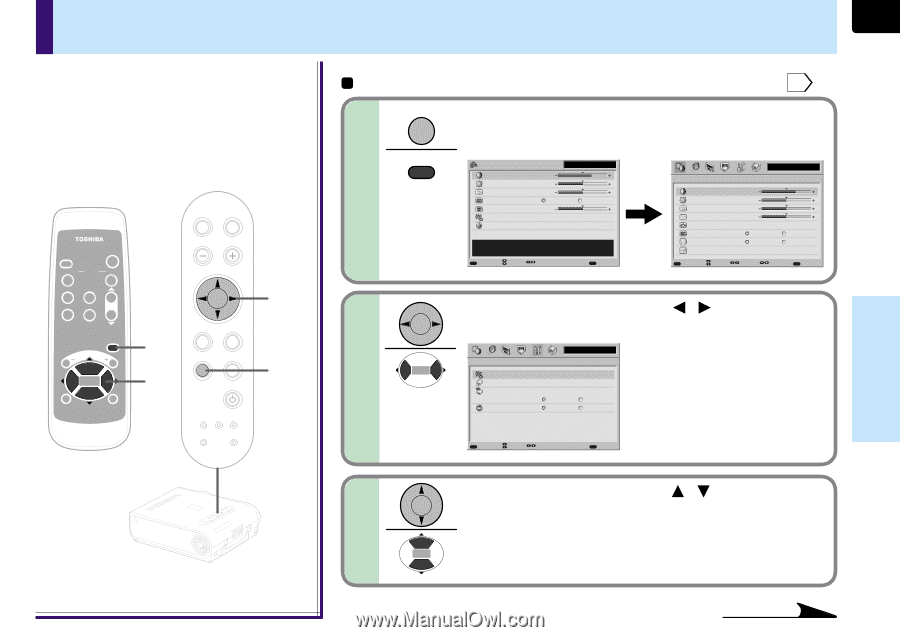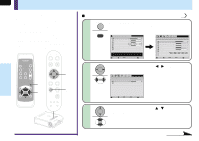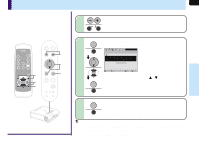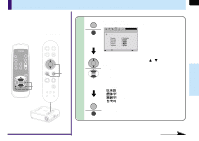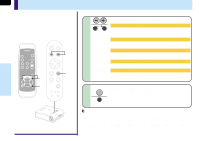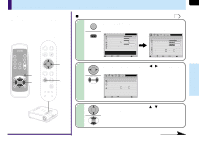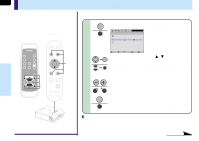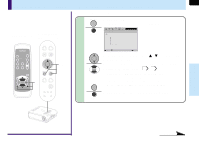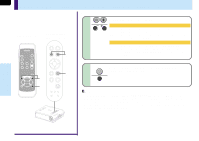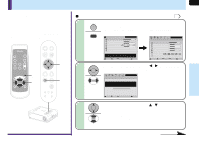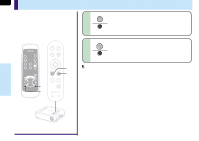Toshiba TLP-MT7 Owner's Manual - English - Page 57
FULL MENU settings - Default setting
 |
UPC - 022265950821
View all Toshiba TLP-MT7 manuals
Add to My Manuals
Save this manual to your list of manuals |
Page 57 highlights
FULL MENU settings - Default setting You can set the input source which can be selected by the INPUT button; you can also set the projection mode, power off at no signal status, power on mode and lamp power. Remote control Control panel (Main unit side) AUTO KEYSTONE AUTO SET INPUT ON / STANDBY KEYSTONE AUTO SET FREEZE MUTE PIP CALL RESIZE MENU VOL/ADJ ENTER CT-90072 EXIT VOL/ADJ. 1 2,3 ENTER EXIT MENU INPUT ON/STANDBY TEMP LAMP ON BUSY FAN 2,3 1 Preparation 1 Project a picture on the screen as explained in the step "Projection on the screen". 25 1 MENU MENU Press MENU twice. When pressed once, the QUICK MENU screen appears. When pressed twice, the "Picture" screen of the FULL MENU appears. QUICK MENU Computer Contrast +6 Brightness 0 Phase 0 Picture mode Bright Keystone 0 Input source setting Language True color [ENTER] [ENTER] Adjust the contrast of the image. MENUFULL Item Adjust EXIT Quit Picture Contrast Brightness Phase Frequency Position Picture mode Screen size Level MENUQUICK Item Computer +6 0 0 0 Bright Full [ENTER] True color Thru [ENTER] Page Adjust EXIT Quit 2 Use the selection buttons ( / ) to display the "Default setting" menu. Default setting Computer Input source setting Projection mode No signal power off Off Power on Manual [ENTER] [ENTER] 5 min. Auto. MENUQUICK Item Page EXIT Quit 57 ENTER MENU INPUT TEMP BUSY LAMP FAN ON/STANDBY ON EXIT KEYASUTOTONE VOL/ADJ. SAEUTTO 3 Use the selection buttons ( / ) to select the setting items. Adjustments & Settings Continued