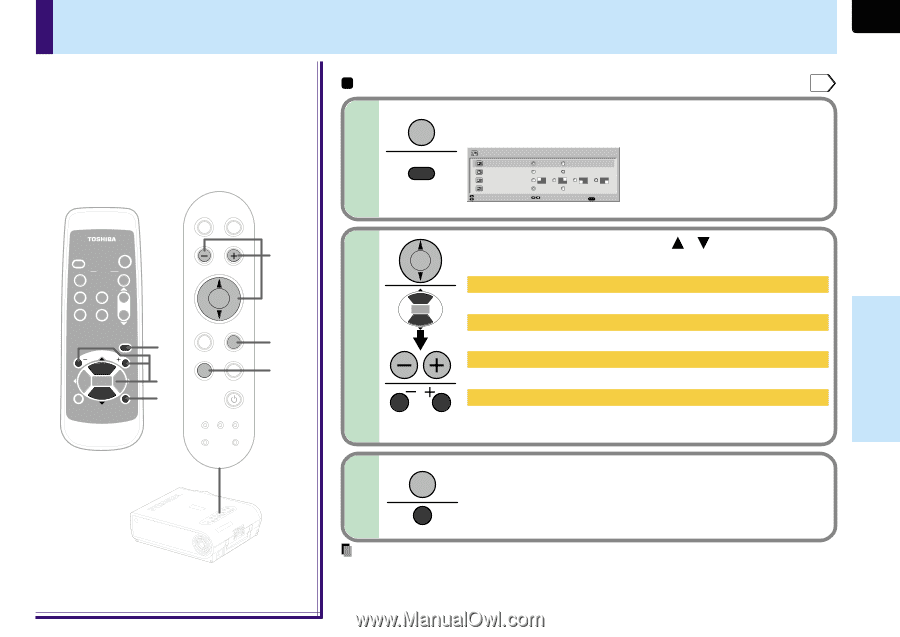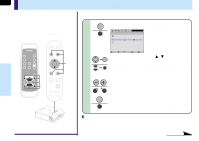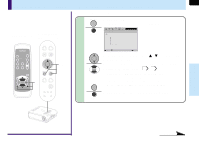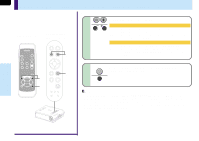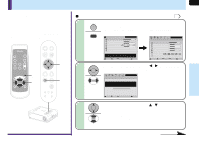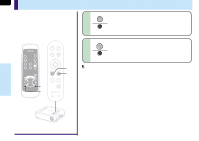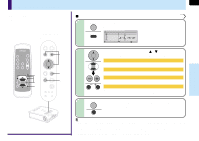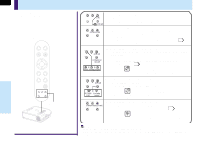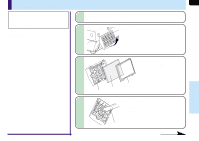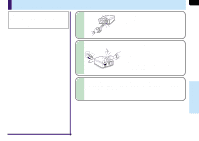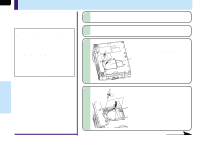Toshiba TLP-MT7 Owner's Manual - English - Page 63
PIP menu setting
 |
UPC - 022265950821
View all Toshiba TLP-MT7 manuals
Add to My Manuals
Save this manual to your list of manuals |
Page 63 highlights
PIP menu setting You can make the PIP sub-picture settings and the sound settings when a PIP subpicture is displayed. Remote control Control panel (Main unit side) AUTO KEYSTONE AUTO SET INPUT ON / STANDBY KEYSTONE AUTO SET FREEZE MUTE PIP CALL RESIZE MENU VOL/ADJ ENTER CT-90072 EXIT VOL/ADJ. 2 1 2 3 ENTER EXIT MENU INPUT ON/STANDBY TEMP LAMP ON BUSY FAN 3 1 ENTER MENU INPUT TEMP BUSY LAMP FAN ON/STANDBY ON EXIT KEYASUTOTONE VOL/ADJ. SAEUTTO 63 Preparation 1 Display the PIP sub-picture on the screen as explained in the step "Displaying PIP Sub-pictures". 34 1 MENU MENU Press MENU. When a PIP sub-picture is displayed, the PIP menu screen appears. PIP Source Size Position Audio Item Video Small Main Set S-Video Large Sub EXIT Quit 2 Use the selection buttons ( / ) to select the setting items, then press VOL/ADJ (+/-) to set. Source: Set the PIP sub-picture input source. "Video input" or "S-video input" can be selected. Size: Set the PIP sub-picture size. "Small" or "Large" Position: Set the display position of the PIP sub-picture. "Upper left", "Upper right", "Lower left" or "Lower right" Audio: Set the audio input source. The sound of the selected picture ("Main picture" or "Sub-picture") is output from the speakers and the AUDIO OUT jack. 3 EXIT After the settings are finished, press EXIT. The menu screen disappears. EXIT Notes • When the PIP sub-picture is turned off, the audio input source returns to the previous source (main picture). • If the power is turned off by pressing the ON/STANDBY button, the settings made are automatically stored in the memory. If the power cord is unplugged or if a power failure occurs while the projector is on, the settings are not stored in the memory. Adjustments & Settings