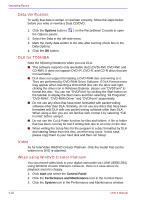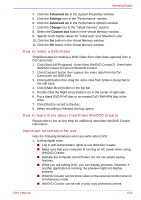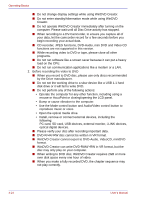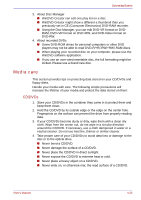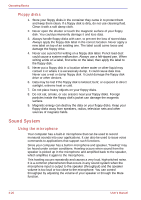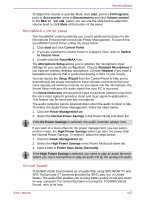Toshiba U100 PLU10C Users Manual Canada; English - Page 105
SoundMAX control panel, Virtual Sound, Power Save Delay Seconds
 |
View all Toshiba U100 PLU10C manuals
Add to My Manuals
Save this manual to your list of manuals |
Page 105 highlights
Operating Basics To adjust the volume or activate Mute, click start, point to All Programs, point to Accessories, point to Entertainment and click Volume control. In the Master volume panel, you can use the slide bars to adjust the volume level or click Mute at the bottom of the panel. SoundMAX control panel The SoundMAX control panel lets you control additional functions for the Microphone Enhancement and Audio Power Management. To launch the SoundMAX Control Panel, follow the steps below. 1. Click start and click Control Panel. 2. If you are viewing the Control Panel in Category View, click on Switch to Classic View. 3. Double-click the SoundMAX icon. The Microphone Setup allows you to optimize the microphone input settings for your particular configuration. Choose Standard Microphone if you have an ordinary desktop microphone. Choose Headset if you have a wearable microphone that is positioned directly in front of your mouth. You can launch the Setup Wizard from the Control Panel to help you to automatically set proper microphone input volumes and ensure that your voice input(s) are working correctly. As you speak into the microphone, the Sound Meter indicates the audio signal that your PC is receiving. The Noise Reduction enhancement helps to eliminate ambient noise from the voice input signal to provide a clean and clear signal to applications. This feature can be used with any microphone. The audio controller can be powered down when the audio function is idle. To enable the Audio Power Management, follow the steps below. 1. Click the Power Management tab. 2. Select the Normal Power Savings in the Power Mode pull-down list. If the No Power Savings is selected, the audio controller always runs. If you want to a more effect for the power management, you can select another mode, the High Power Savings which can save the power than the Normal Power Savings. To select it, follow the steps below. 1. Click the Power Management tab. 2. Select the High Power Savings in the Power Mode pull-down list. 3. Input a time in Power Save Delay (Seconds). If the High Power Saving is selected, you need to play an audio file once before you use a microphone or play an audio CD by the analog CD audio. Virtual Sound TOSHIBA Virtual Sound works as an audio filter using SRS WOW XT and SRS TruSurround XT functions provided by SRS Labs, Inc. in United States. The audio filter enables you to enjoy better quality sound and music on your computer. For more information on using the TOSHIBA Virtual Sound, refer to its help. User's Manual 4-27