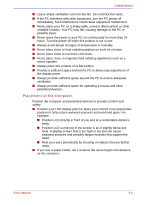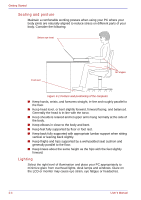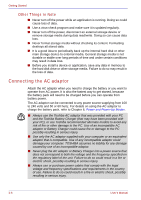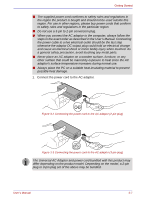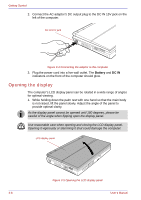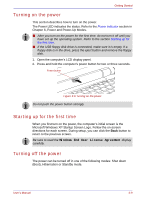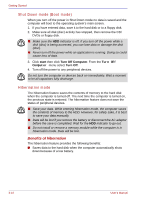Toshiba U100 PLU10C Users Manual Canada; English - Page 70
Opening the display, Battery, DC
 |
View all Toshiba U100 PLU10C manuals
Add to My Manuals
Save this manual to your list of manuals |
Page 70 highlights
Getting Started 2. Connect the AC adaptor's DC output plug to the DC IN 15V jack on the left of the computer. DC IN 15V jack Figure 3-4 Connecting the adaptor to the computer 3. Plug the power cord into a live wall outlet. The Battery and DC IN indicators on the front of the computer should glow. Opening the display The computer's LCD display panel can be rotated in a wide range of angles for optimal viewing. 1. While holding down the palm rest with one hand so that the main body is not raised, lift the panel slowly. Adjust the angle of the panel to provide optimal clarity. As the display panel cannot be opened until 180 degrees, please be careful of the angle when flipping open the display panel. Use reasonable care when opening and closing the LCD display panel. Opening it vigorously or slamming it shut could damage the computer. LCD display panel Figure 3-5 Opening the LCD display panel 3-8 User's Manual