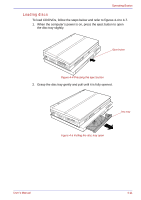Toshiba U100 PLU10C Users Manual Canada; English - Page 84
Set Up Procedure
 |
View all Toshiba U100 PLU10C manuals
Add to My Manuals
Save this manual to your list of manuals |
Page 84 highlights
Operating Basics In the help file, it is stated that this software's Password Replacement function can be used for the Internet and general applications. However, the Internet Password Replacement function in the fingerprint utility provided in this computer can only be used with IE (Internet Explorer). There is a section on Strong Logon Security in the help file, but the function is not available in the fingerprint utility provided in this computer. The sound during Log Off Current User (when logging off from OmniPass) cannot be set to off even if the No Audio Prompts configuration is set in Audio Settings. If you wish to turn it off, remove the settings for wav files in the event settings of the sound events section of the Sound and Audio Device Property in the control panel. Set Up Procedure Please use the following procedure when first using fingerprint authentication. Fingerprint Registration Enroll the required authentication data using the "OmniPass Enrollment Wizard". The fingerprint authentication uses the same Windows logon ID and password. If the Windows logon password has not been setup, please do so before registration. 1. Click start, Point to All Programs, point to Softex and click OmniPass Enrollment Wizard. 2. Click Enroll. 3. The Verify Username and Password screen is displayed. Ensure the same Windows logon username and domain (*) before entering password into the Password field. Click Next. (*) If the Windows logon account is for use within a LAN domain, enter the domain name. If unsure, please check with the network administrator. If not used within the LAN domain, just enter the computer name. 4. The Choose Finger screen is displayed. Based on the illustration, select the finger to be recognized, and then click Next. Previously enrolled fingerprints would have green check marks. The fingerprint being enrolled now would have a red check mark. If any of the previously enrolled fingerprints is selected again, the latest information will be enrolled and previous information over-written. 4-6 User's Manual