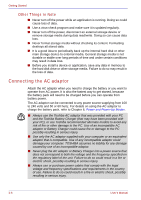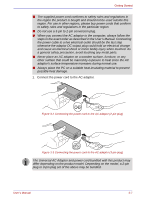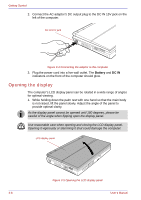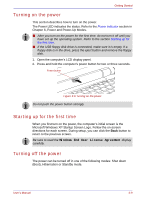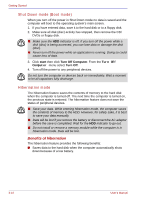Toshiba U100 PLU10C Users Manual Canada; English - Page 72
Shut Down mode (Boot mode), Hibernation mode, Benefits of hibernation
 |
View all Toshiba U100 PLU10C manuals
Add to My Manuals
Save this manual to your list of manuals |
Page 72 highlights
Getting Started Shut Down mode (Boot mode) When you turn off the power in Shut Down mode no data is saved and the computer will boot to the operating system's main screen. 1. If you have entered data, save it to the hard disk or to a floppy disk. 2. Make sure all disk (disc) activity has stopped, then remove the CD/ DVDs or floppy disk. ■ Make sure the HDD indicator is off. If you turn off the power while a disk (disc) is being accessed, you can lose data or damage the disk (disc). ■ Never turn off the power while an application is running. Doing so could cause loss of data. 3. Click start then click Turn Off Computer. From the Turn Off Computer menu select Turn Off. 4. Turn off the power to any peripheral devices. Do not turn the computer or devices back on immediately. Wait a moment to let all capacitors fully discharge. Hibernation mode The hibernation feature saves the contents of memory to the hard disk when the computer is turned off. The next time the computer is turned on, the previous state is restored. The hibernation feature does not save the status of peripheral devices. ■ Save your data. While entering hibernation mode, the computer saves the contents of memory to the HDD. However, for safety sake, it is best to save your data manually. ■ Data will be lost if you remove the battery or disconnect the AC adaptor before the save is completed. Wait for the HDD indicator to go out. ■ Do not install or remove a memory module while the computer is in hibernation mode. Data will be lost. Benefits of hibernation The hibernation feature provides the following benefits: ■ Saves data to the hard disk when the computer automatically shuts down because of a low battery. 3-10 User's Manual