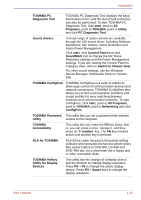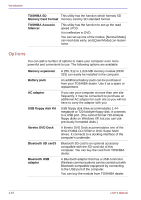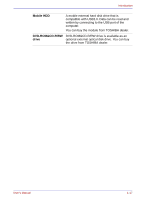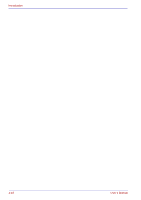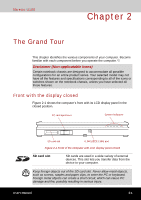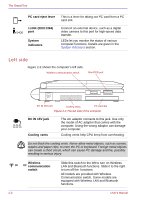Toshiba U100 PLU10C Users Manual Canada; English - Page 50
Left side, PC card eject lever, i.LINK IEEE1394, System, indicators, DC IN 15V jack, Cooling vents
 |
View all Toshiba U100 PLU10C manuals
Add to My Manuals
Save this manual to your list of manuals |
Page 50 highlights
The Grand Tour PC card eject lever This is a lever for taking out PC card from a PC card slot. i.LINK (IEEE1394) port System indicators Connect an external device, such as a digital video camera to this port for high-speed data transfer. LEDs let you monitor the status of various computer functions. Details are given in the System indicators section. Left side Figure 2-2 shows the computer's left side. Wireless communication switch Mini-RGB port DC IN 15V jack Cooling vents PC card slot Figure 2-2 The left side of the computer DC IN 15V jack Cooling vents The AC adaptor connects to this jack. Use only the model of AC adaptor that comes with the computer. Using the wrong adaptor can damage your computer. Cooling vents help CPU keep from overheating. Do not block the cooling vents. Never allow metal objects, such as screws, staples and paper clips, to enter the PC or keyboard. Foreign metal objects can create a short circuit, which can cause PC damage and fire, possibly resulting in serious injury. Wireless communication switch Slide this switch to the left to turn on Wireless LAN and Bluetooth functions. Slide it to the right to turn off the functions. All models are provided with Wireless Communication switch. Some models are equipped with Wireless LAN and Bluetooth functions. 2-2 User's Manual