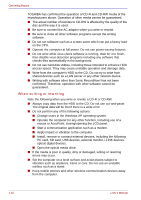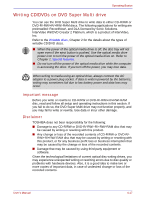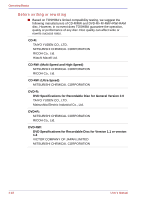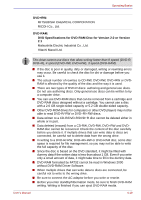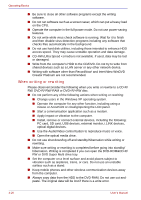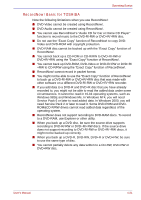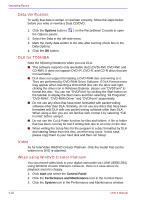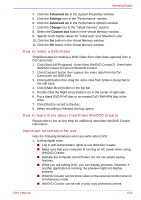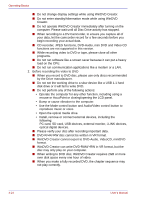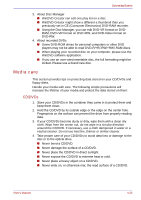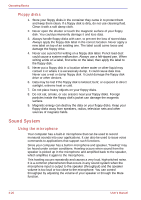Toshiba U100 PLU10C Users Manual Canada; English - Page 99
RecordNow! Basic for TOSHIBA, You cannot use RecordNow!'s Audio CD for Car or Home CD Player
 |
View all Toshiba U100 PLU10C manuals
Add to My Manuals
Save this manual to your list of manuals |
Page 99 highlights
Operating Basics RecordNow! Basic for TOSHIBA Note the following limitations when you use RecordNow!: ■ DVD-Video cannot be created using RecordNow!. ■ DVD-Audio cannot be created using RecordNow!. ■ You cannot use RecordNow!'s "Audio CD for Car or Home CD Player" function to record music to the DVD-R/-RW or DVD+R/+RW disc. ■ Do not use the "Exact Copy" function of RecordNow! to copy DVDVideo and DVD-ROM with copyright protection. ■ DVD-RAM disc cannot be backed up with the "Exact Copy" function of RecordNow!. ■ You cannot back up a CD-ROM or CD-R/RW to DVD-R/-RW or DVD+R/+RW using the "Exact Copy" function of RecordNow!. ■ You cannot back up DVD-ROM, DVD-Video or DVD-R/-RW or DVD+R/ +RW to CD-R/RW using the "Exact Copy" function of RecordNow!. ■ RecordNow! cannot record in packet format. ■ You might not be able to use the "Exact Copy" function of RecordNow! to back up a DVD-R/-RW or DVD+R/+RW disc that was made with other software on a different DVD-R/-RW or DVD+R/+RW recorder. ■ If you add data to a DVD-R and DVD+R disc that you have already recorded to, you might not be able to read the added data under some circumstances. It cannot be read in 16-bit operating systems, such as Windows 98SE and Windows Me. In Windows NT4, you will need Service Pack 6 or later to read added data. In Windows 2000, you will need Service Pack 2 or later to read it. Some DVD-ROM and DVDROM&CD-R/RW drives cannot read added data regardless of the operating system. ■ RecordNow! does not support recording to DVD-RAM discs. To record to a DVD-RAM, use Explorer or other utility. ■ When you back up a DVD disc, be sure the source drive supports recording to DVD-R/-RW or DVD+R/+RW discs. If the source drive does not support recording to DVD-R/-RW or DVD+R/+RW discs, it might not be backed up correctly. ■ When you back up a DVD-R, DVD-RW, DVD+R or DVD+RW, be sure to use the same type of disc. ■ You cannot partially delete any data written to a CD-RW, DVD-RW or DVD+RW disc. User's Manual 4-21