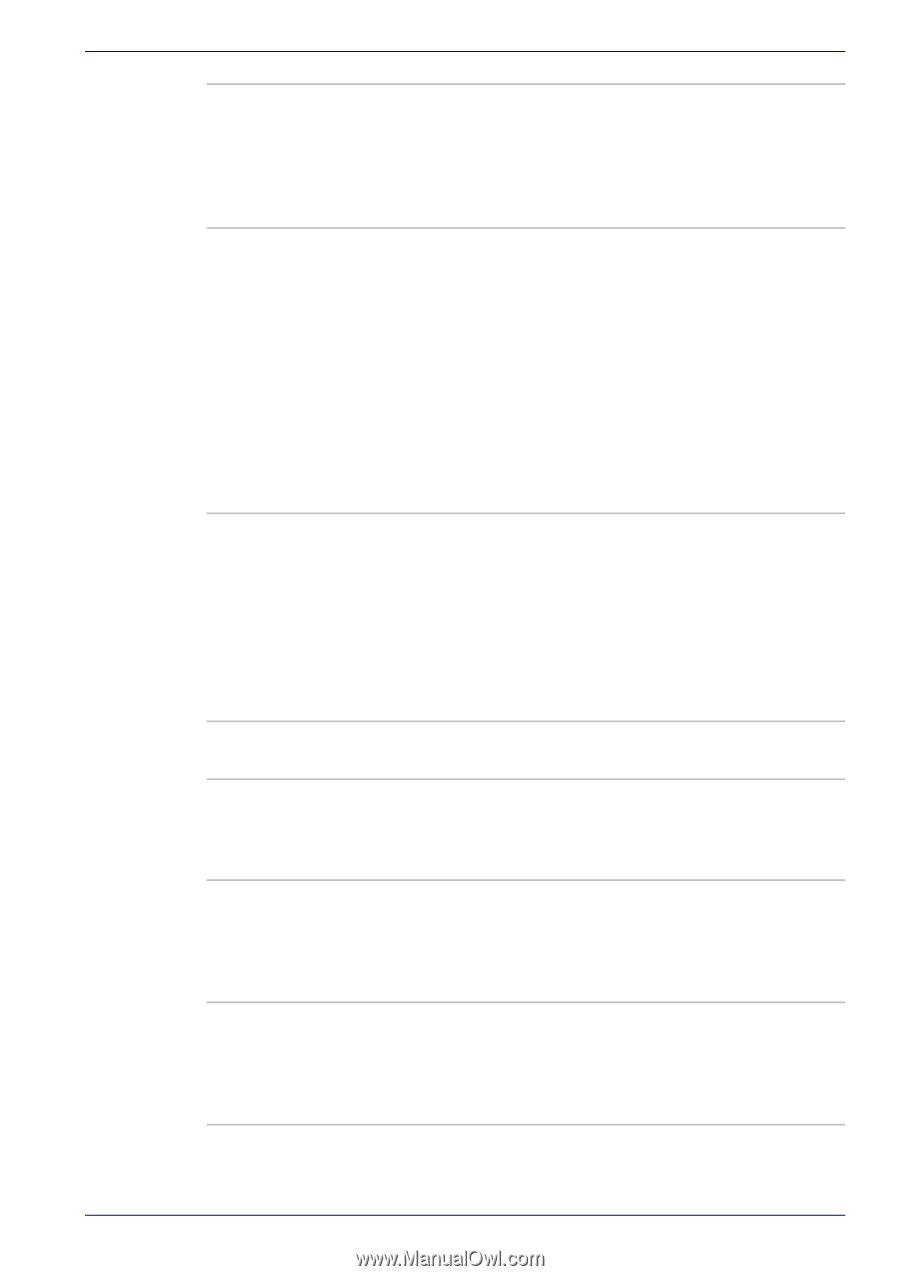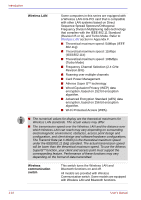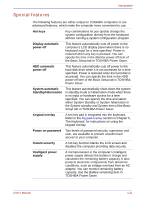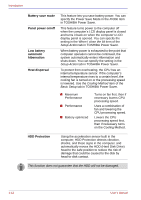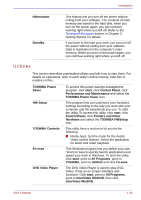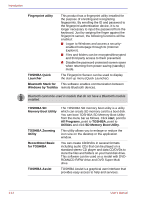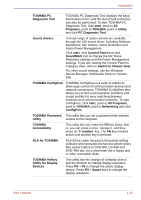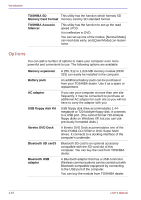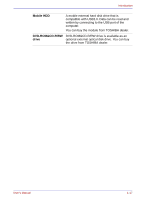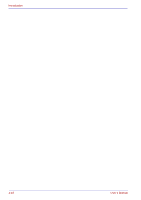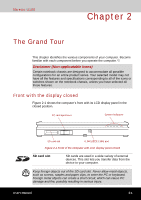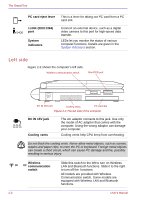Toshiba U100 PLU10C Users Manual Canada; English - Page 45
Switch to Classic View, DLA for TOSHIBA
 |
View all Toshiba U100 PLU10C manuals
Add to My Manuals
Save this manual to your list of manuals |
Page 45 highlights
Introduction TOSHIBA PC Diagnostic Tool TOSHIBA PC Diagnostic Tool displays the basic information on PC, and the test of built-in devices can also be performed. To start TOSHIBA PC Diagnostic Tool, click start, point to All Programs, point to TOSHIBA, point to Utility and click PC Diagnostic Tool. Sound drivers A broad range of audio controls are available through the ADI sound driver, including Software Synthesize, Mic Volume, Noise Reduction and Audio Power Management. Click start, click Control Panel and click SoundMAX icon to change the Mic Noise Reduction settings and the Power Management settings. If you are viewing the Control Panel in Category View, click on Switch to Classic View. For other sound settings, use the Windows Device Manager, Multimedia Panel or Volume Dial. TOSHIBA ConfigFree TOSHIBA ConfigFree is a suite of utilities to allow easy control of communication devices and network connections. TOSHIBA ConfigFree also allows you to find communication problems and create profiles for easy switching between locations and communication networks. To start ConfigFree, click start, point to All Programs, point to TOSHIBA, point to Networking and click ConfigFree. TOSHIBA Password This utility lets you set a password that restricts Utility access to the computer. TOSHIBA Accessibility This utility lets you make the FN key sticky, that is, you can press it once, release it, and they press an "F number" key. The FN key remains active until another key is pressed. DLA for TOSHIBA DLA (Drive Letter Access) is the packet writing software which provides the function which writes files and/or folders to DVD-RW, CD-RW and DVD+RW disc via a drive letter like a floppy disk or other removable disks. TOSHIBA Hotkey Utility for Display Devices This utility has the change of a display device, and the function to change display resolution. Press FN + F5 to change the active display device. Press FN + Space keys to change the display resolution. User's Manual 1-15