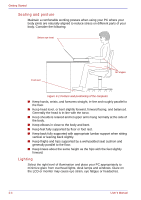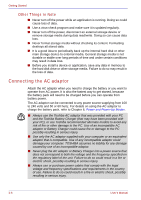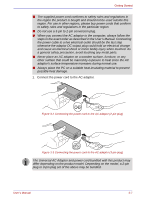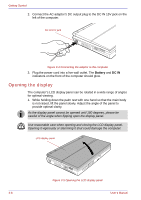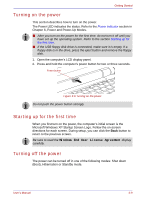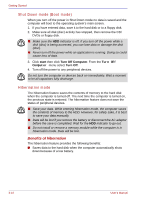Toshiba U100 PLU10C Users Manual Canada; English - Page 71
Turning on the power, Starting up for the first time, Windows End User License Agreement
 |
View all Toshiba U100 PLU10C manuals
Add to My Manuals
Save this manual to your list of manuals |
Page 71 highlights
Getting Started Turning on the power This section describes how to turn on the power. The Power LED indicates the status. Refer to the Power indicator section in Chapter 6, Power and Power-Up Modes. ■ After you turn on the power for the first time, do not turn it off until you have set up the operating system. Refer to the section Starting up for the first time. ■ If the USB floppy disk drive is connected, make sure it is empty. If a floppy disk is in the drive, press the eject button and remove the floppy disk. 1. Open the computer's LCD display panel. 2. Press and hold the computer's power button for two or three seconds. Power button Figure 3-6 Turning on the power Do not push the power button strongly. Starting up for the first time When you first turn on the power, the computer's initial screen is the Microsoft Windows XP Startup Screen Logo. Follow the on-screen directions for each screen. During setup, you can click the Back button to return to the previous screen. Be sure to read the Windows End User License Agreement display carefully. Turning off the power The power can be turned off in one of the following modes: Shut down (Boot), Hibernation or Standby mode. User's Manual 3-9