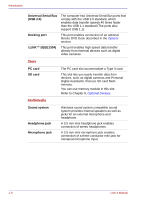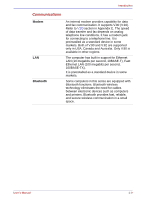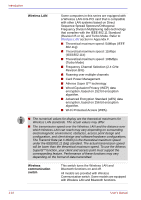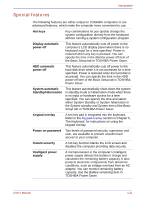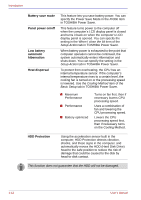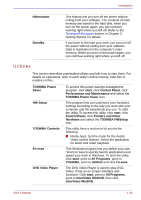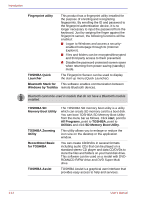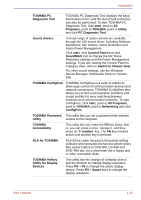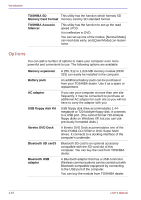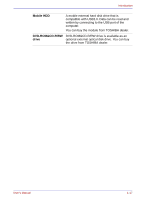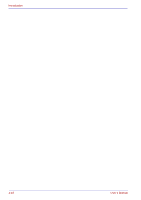Toshiba U100 PLU10C Users Manual Canada; English - Page 43
Utilities, TOSHIBA Power Saver
 |
View all Toshiba U100 PLU10C manuals
Add to My Manuals
Save this manual to your list of manuals |
Page 43 highlights
Introduction Hibernation Standby This feature lets you turn off the power without exiting from your software. The contents of main memory are saved to the hard disk, when you turn on the power again, you can continue working right where you left off. Refer to the Turning off the power section in Chapter 3, Getting Started, for details. If you have to interrupt your work, you can turn off the power without exiting from your software. Data is maintained in the computer's main memory. When you turn on the power again, you can continue working right where you left off. Utilities This section describes preinstalled utilities and tells how to start them. For details on operations, refer to each utility's online manual, help files or readme.txt files. TOSHIBA Power Saver HW Setup TOSHIBA Controls Fn-esse DVD Video Player To access this power savings management program, click start, click Control Panel, click Performance and Maintenance and select the TOSHIBA Power Saver icon. This program lets you customize your hardware settings according to the way you work with your computer and the peripherals you use. To start the utility, To access this utility, click start, click Control Panel, click Printers and Other Hardware and select the TOSHIBA HWSetup icon. This utility have a section to let you do the following: ■ Media Apps: Set the mode for the Audio/ Video control buttons. Select the application for audio and video playback. This Windows program lets you define your own "shortcut" keys to quickly launch applications and speed your work in Windows. To start the utility, click start, point to All Programs, point to TOSHIBA, point to Utilities and click Fn-esse. The DVD Video Player is used to play DVDVideo. It has an on-screen interface and functions. Click start, point to All Programs, point to InterVideo WinDVD, then click InterVideo WinDVD. User's Manual 1-13