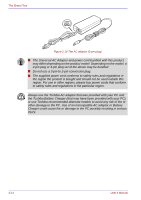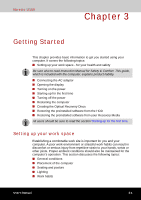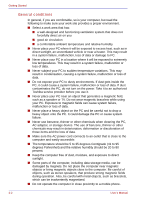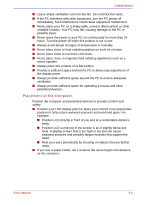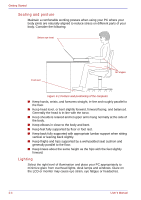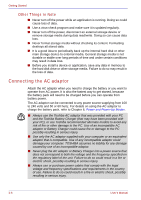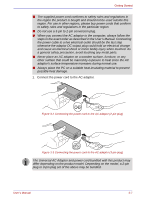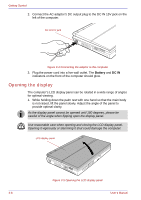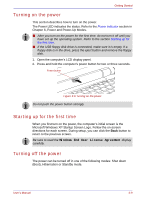Toshiba U100 PLU10C Users Manual Canada; English - Page 66
Seating and posture, Lighting, Keep thighs and hips supported by a well-padded seat cushion
 |
View all Toshiba U100 PLU10C manuals
Add to My Manuals
Save this manual to your list of manuals |
Page 66 highlights
Getting Started Seating and posture Maintain a comfortable working posture when using your PC where your body joints are naturally aligned to reduce stress on different parts of your body. Consider the following: Below eye level Foot rest 90°angles Figure 3-1 Posture and positioning of the computer ■ Keep hands, wrists, and forearms straight, in-line and roughly parallel to the floor. ■ Keep head level, or bent slightly forward, forward facing, and balanced. Generally the head is in-line with the torso. ■ Keep shoulders relaxed and let upper arms hang normally at the side of the body. ■ Keep elbows in close to the body and bent. ■ Keep feet fully supported by floor or foot rest. ■ Keep back fully supported with appropriate lumbar support when sitting vertical or leaning back slightly. ■ Keep thighs and hips supported by a well-padded seat cushion and generally parallel to the floor. ■ Keep knees about the same height as the hips with the feet slightly forward. Lighting Select the right level of illumination and place your PC appropriately to minimize glare from overhead lights, desk lamps and windows. Glare on the LCD or monitor may cause eye strain, eye fatigue or headaches. 3-4 User's Manual