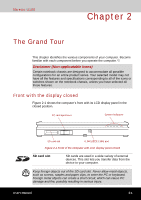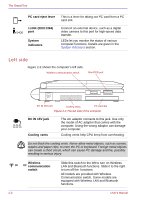Toshiba U100 PLU10C Users Manual Canada; English - Page 54
Underside, Battery lock, Battery release, latch, Docking port
 |
View all Toshiba U100 PLU10C manuals
Add to My Manuals
Save this manual to your list of manuals |
Page 54 highlights
The Grand Tour Underside Figure 2-5 shows the underside of the computer. Make sure the display is closed before turning over your computer. Battery lock Notches Battery release latch Docking port Memory module cover Figure 2-5 The underside of the computer Battery lock Slide this lock to release the battery pack for removal. Battery release latch Docking port Slide and hold this latch to release the battery pack for removal. For detailed information on removing the battery packs, refer to Chapter 6, Power and Power-Up Modes. This port enables connection of an optional libretto DVD Dock described in Chapter 8, Optional Devices. Keep foreign objects out of the docking interface port. Never allow metal objects, such as screws, staples and paper clips, to enter the PC or keyboard. Foreign metal objects can create a short circuit, which can cause PC damage and fire, possibly resulting in serious injury. A plastic shutter protects the connector. 2-6 User's Manual