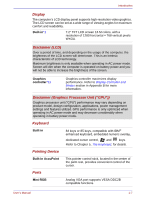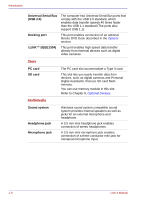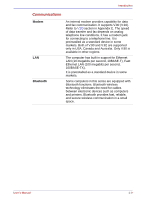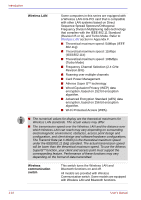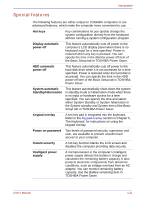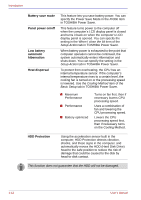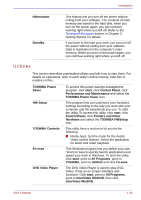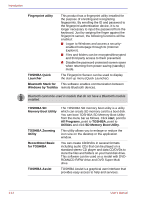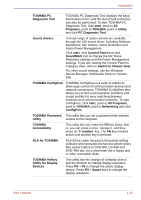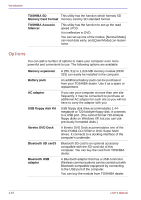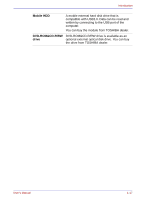Toshiba U100 PLU10C Users Manual Canada; English - Page 42
Battery save mode, Panel power on/off, Low battery, automatic, hibernation, Heat dispersal
 |
View all Toshiba U100 PLU10C manuals
Add to My Manuals
Save this manual to your list of manuals |
Page 42 highlights
Introduction Battery save mode Panel power on/off Low battery automatic hibernation Heat dispersal This feature lets you save battery power. You can specify the Power Save Mode in the Profile item in TOSHIBA Power Saver. This feature turns power to the computer off when the computer's LCD display panel is closed and turns it back on when the computer's LCD display panel is opened. You can specify the setting in the When I close the lid item of the Setup Action tab in TOSHIBA Power Saver. When battery power is exhausted to the point that computer operation cannot be continued, the system automatically enters Hibernation and shuts down. You can specify the setting in the Setup Action tab in TOSHIBA Power Saver. To protect from overheating, the CPU has an internal temperature sensor. If the computer's internal temperature rises to a certain level, the cooling fan is turned on or the processing speed is lowered. Use the Cooling Method item of the Basic Setup tab in TOSHIBA Power Saver. ■ Maximum Performance ■ Performance ■ Battery optimized Turns on fan first, then if necessary lowers CPU processing speed. Uses a combination of fan and lowering the CPU processing speed. Lowers the CPU processing speed first, then if necessary turns on the Cooling Method. HDD Protection Using the acceleration sensor built in the computer, HDD Protection detects vibration, shocks, and those signs in the computer, and automatically moves the HDD (Hard Disk Drive) head to the safe position to reduce the risk of damage that could be caused to the disk by head-to-disk contact. This function does not guarantee that the HDD will not be damaged. 1-12 User's Manual