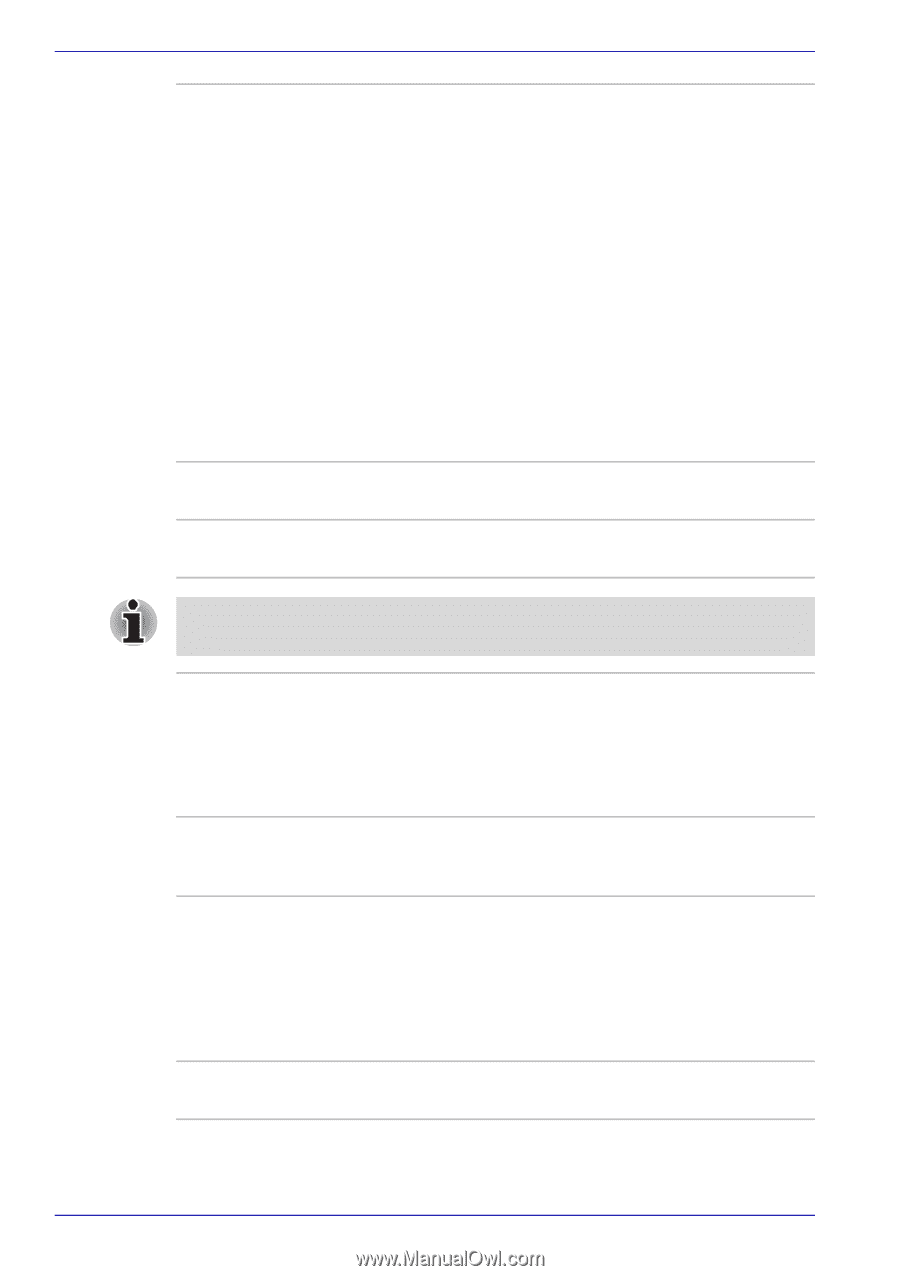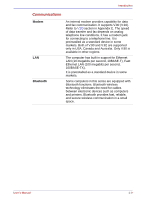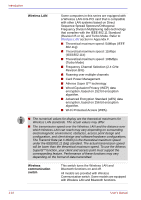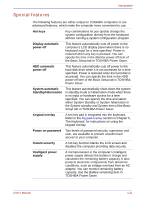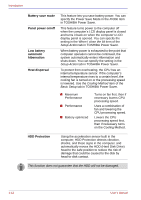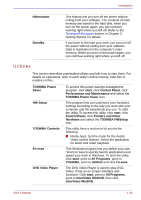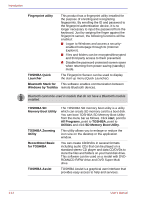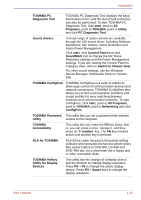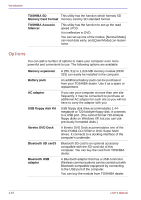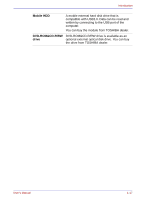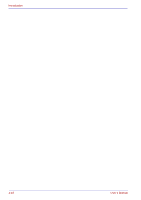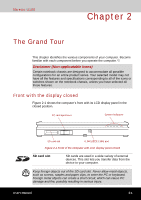Toshiba U100 PLU10C Users Manual Canada; English - Page 44
SD Memory Boot Utility
 |
View all Toshiba U100 PLU10C manuals
Add to My Manuals
Save this manual to your list of manuals |
Page 44 highlights
Introduction Fingerprint utility This product has a fingerprint utility installed for the purpose of enrolling and recognizing fingerprints. By enrolling the ID and password to the fingerprint authentication device, it is no longer necessary to input the password from the keyboard. Just by swiping the finger against the fingerprint sensor, the following functions will be enabled: ■ Logon to Windows and access a securityenabled homepage through IE (Internet Explorer). ■ Files and folders can be encrypted/decrypted and third party access to them prevented. ■ Disable the password-protected screen-saver when returning from power-saving (standby) mode. TOSHIBA Quick Launcher The Fingerprint Sensor can be used to display the start up menu (Quick Launcher). Bluetooth Stack for This software enables communication between Windows by Toshiba remote Bluetooth devices. Bluetooth cannot be used in models that do not have a Bluetooth module installed. TOSHIBA SD Memory Boot Utility TOSHIBA Zooming Utility RecordNow! Basic for TOSHIBA TOSHIBA Assist The TOSHIBA SD memory boot utility is a utility which can create SD memory card to a boot disk. You can boot TOSHIBA SD Memory Boot Utility from the menu bar as follows. Click start, point to All Programs, point to TOSHIBA, point to Utilities and click SD Memory Boot Utility. This utility allows you to enlarge or reduce the icon size on the desktop or the application window. You can create CD/DVDs in several formats including audio CDs that can be played on a standard stereo CD player and data CD/DVDs to store the files and folders on your hard disk drive. This software can be used on a model with DVDROM&CD-R/RW drive and DVD Super Multi drive. TOSHIBA Assist is a graphical user interface that provides easy access to help and services. 1-14 User's Manual