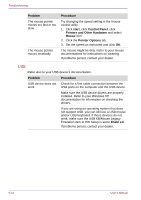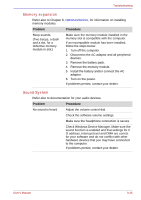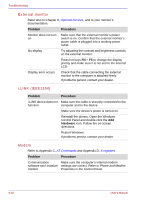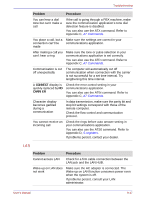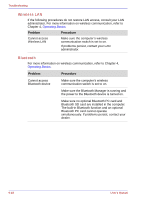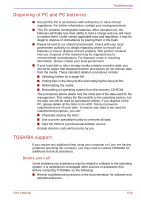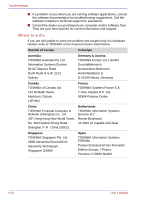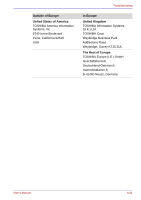Toshiba U100 PLU10C Users Manual Canada; English - Page 187
Disposing of PC and PC batteries, TOSHIBA support, Before you call
 |
View all Toshiba U100 PLU10C manuals
Add to My Manuals
Save this manual to your list of manuals |
Page 187 highlights
Troubleshooting Disposing of PC and PC batteries ■ Discard this PC in accordance with ordinances or rules of local regulations. For further information, contact your local government. ■ This PC contains rechargeable batteries. After repeated use, the batteries will finally lose their ability to hold a charge and you will need to replace them. Under certain applicable laws and regulation, it may be illegal to dispose of old batteries by placing them in the trash. ■ Please be kind to our shared environment. Check with your local government authority for details regarding where to recycle old batteries or how to dispose of them properly. This product contains mercury. Disposal of this material may be regulated due to environmental considerations. For disposal, reuse or recycling information, please contact your local government. ■ If your hard disk or other storage media contains sensitive data, you should be aware that standard deletion procedures do not remove data from the media. These standard deletion procedures include: ■ Selecting Delete for a target file ■ Putting files in the Recycle Bin and emptying the Recycle Bin ■ Reformatting the media ■ Reinstalling an operating system from the recovery CD-ROM The procedures above delete only the initial part of the data used for file management. This makes the file invisible to the operating system, but the data can still be read by specialized utilities. If you dispose of the PC, please delete all the data on its HDD. Doing so prevents unauthorized use of such data. To ensure your data is not used for unauthorized purposes, you can: ■ Physically destroy the HDD ■ Use a proven specialized utility to overwrite all data ■ Take the HDD to a professional deletion service All data deletion costs will be borne by you. TOSHIBA support If you require any additional help using your computer or if you are having problems operating the computer, you may need to contact TOSHIBA for additional technical assistance. Before you call Some problems you experience may be related to software or the operating system, it is important to investigate other sources of assistance first. Before contacting TOSHIBA, try the following: ■ Review troubleshooting sections in the documentation for software and peripheral devices. User's Manual 9-19